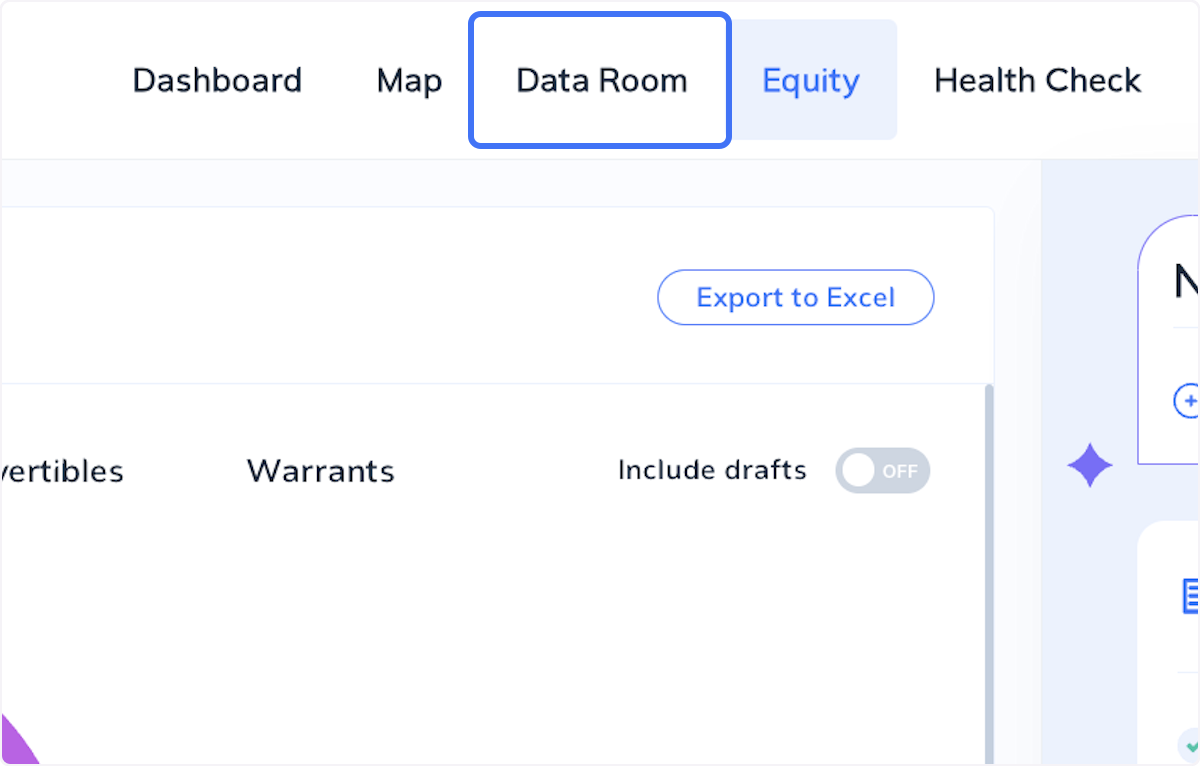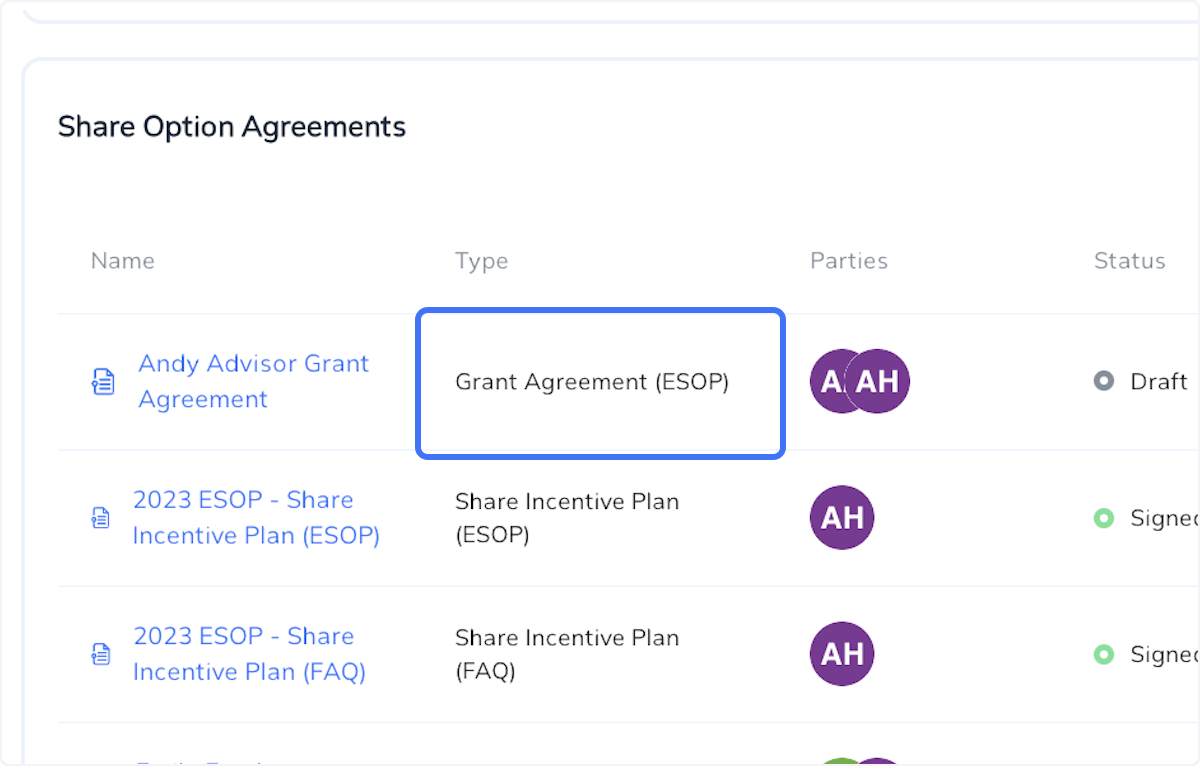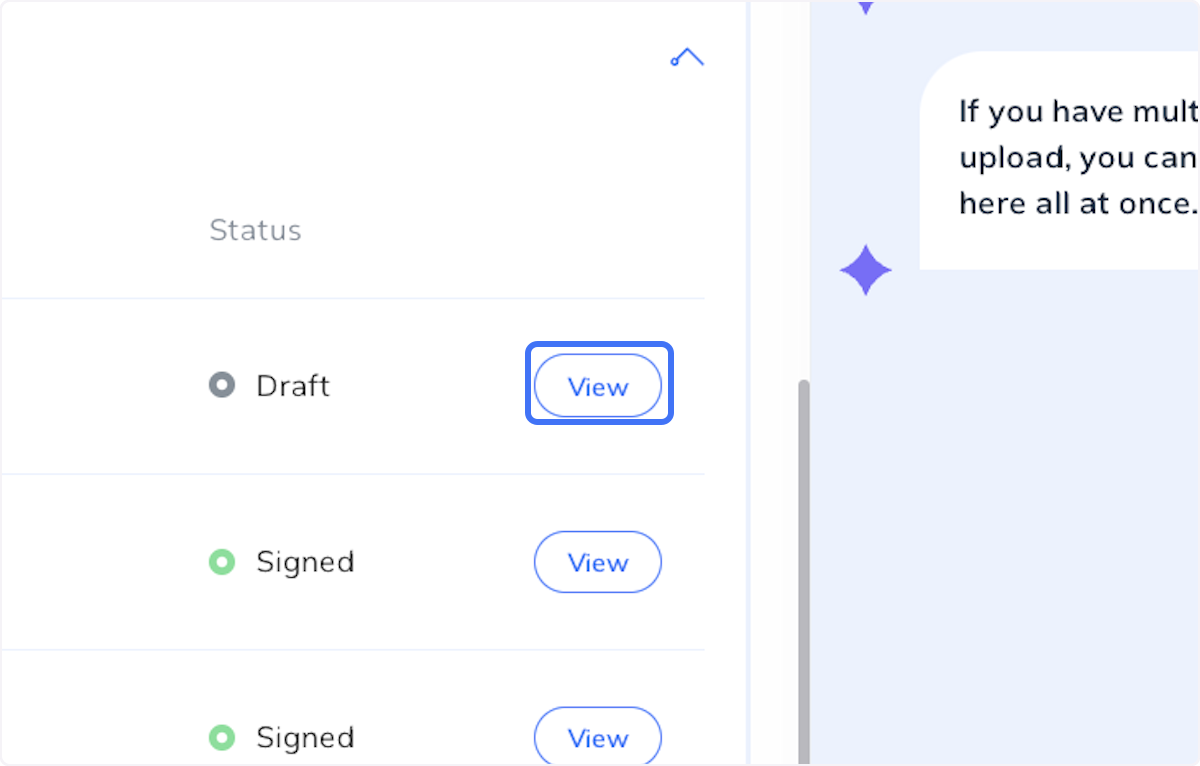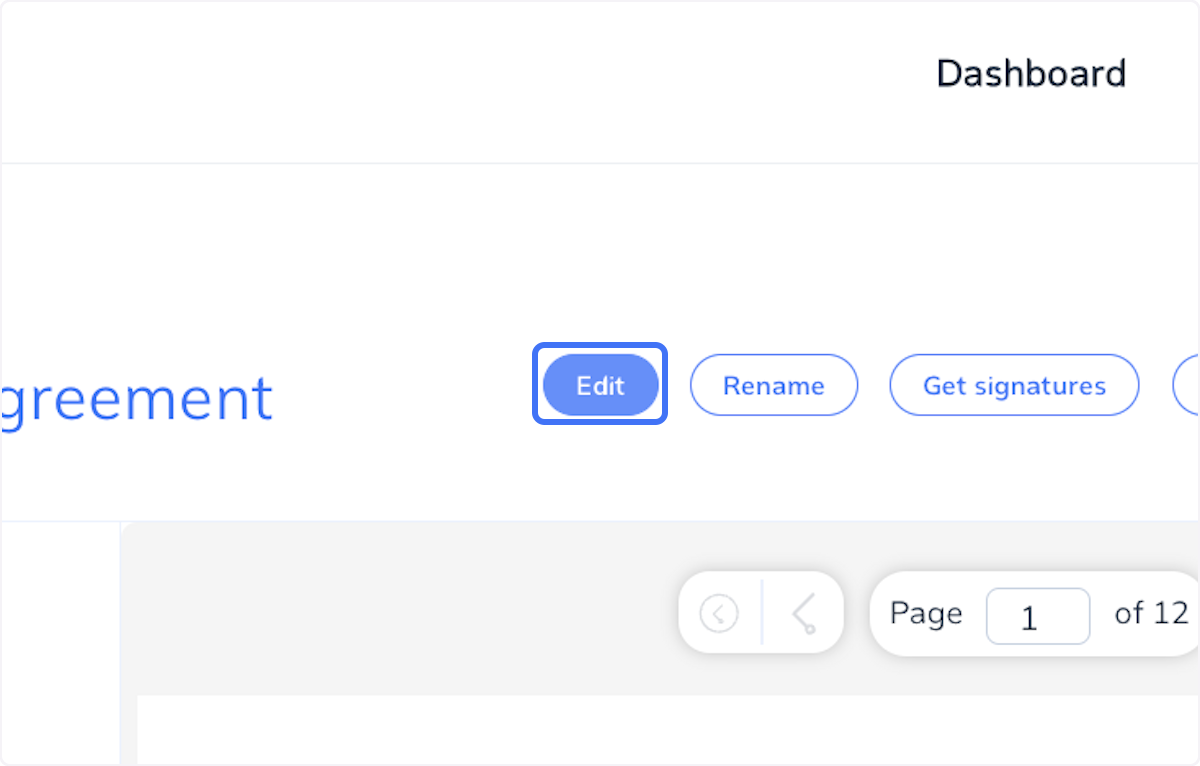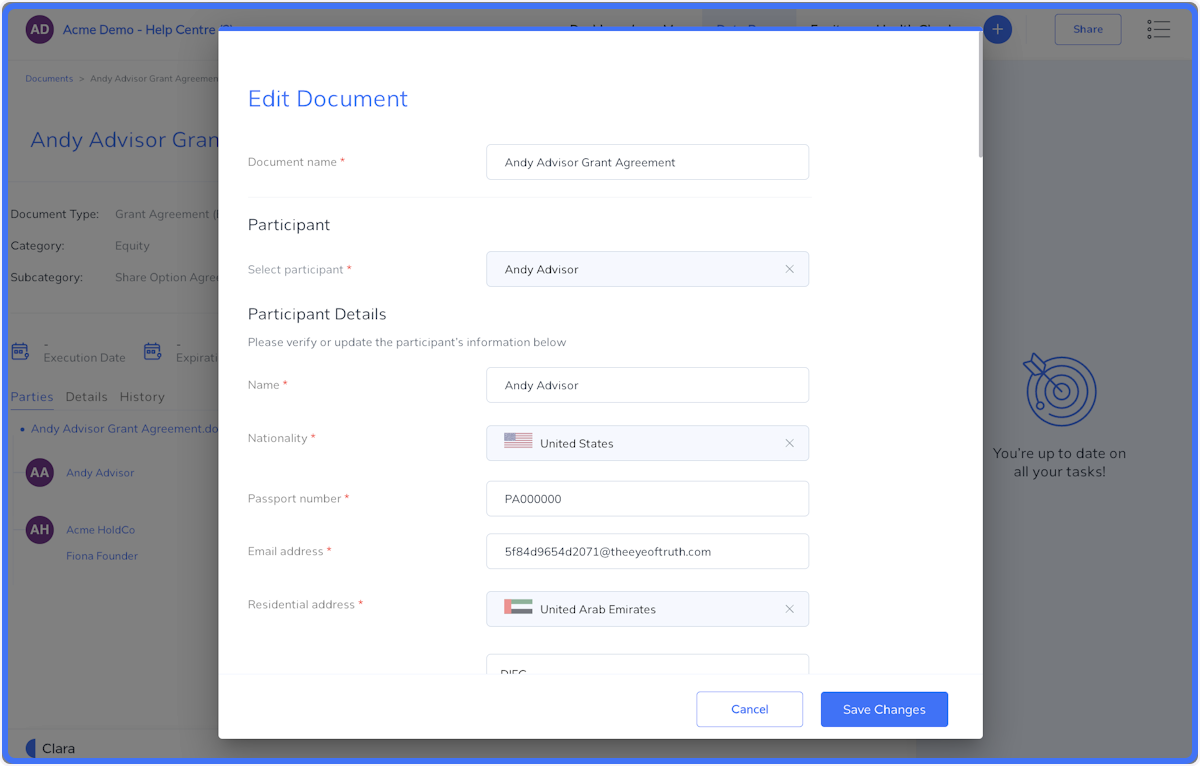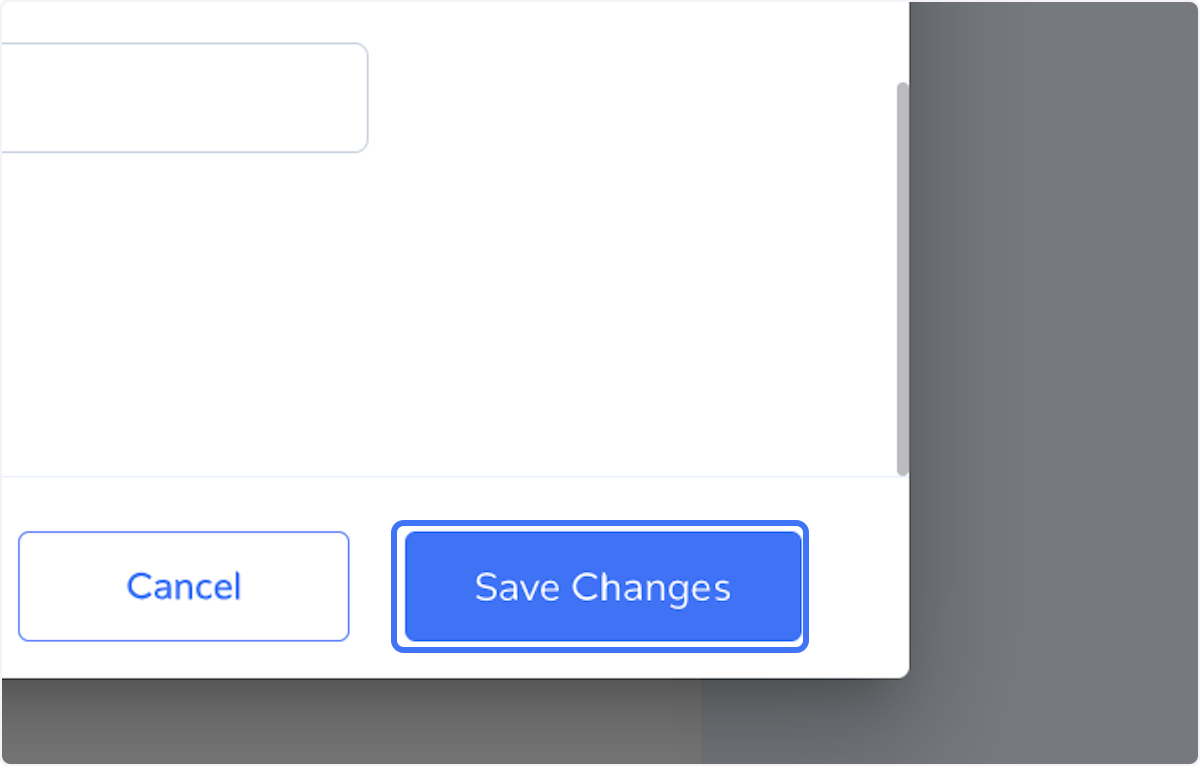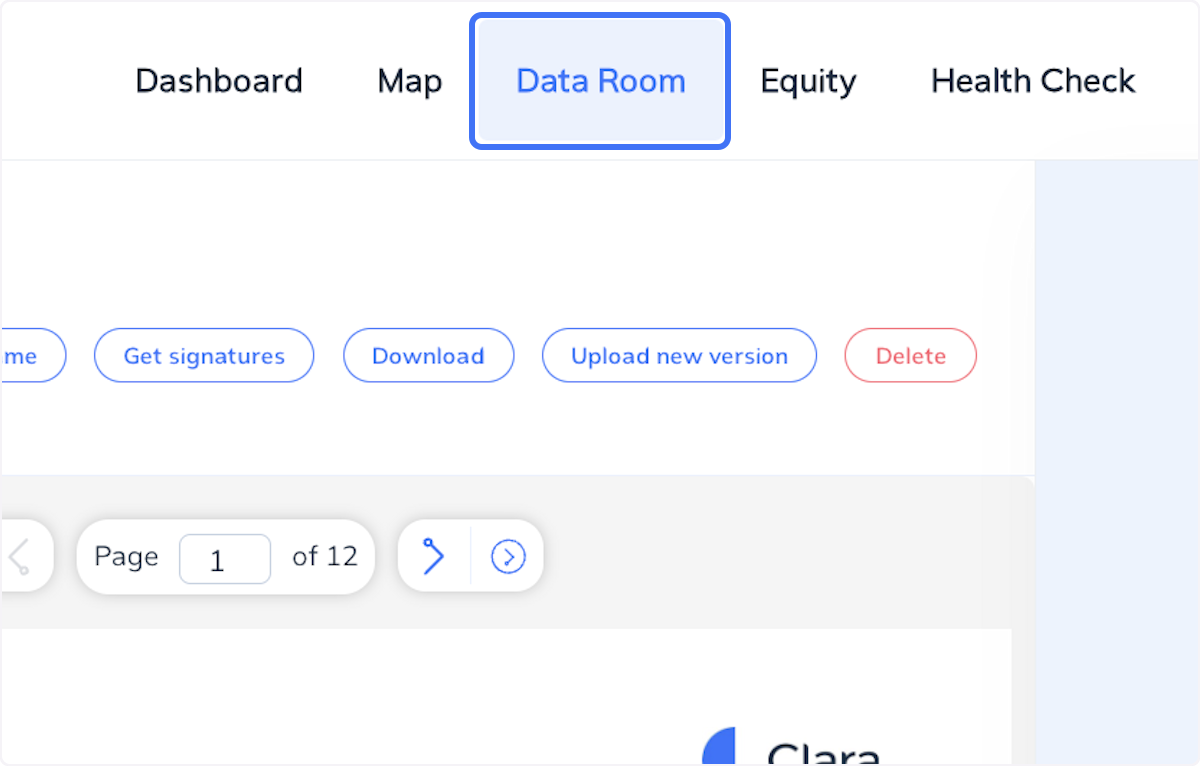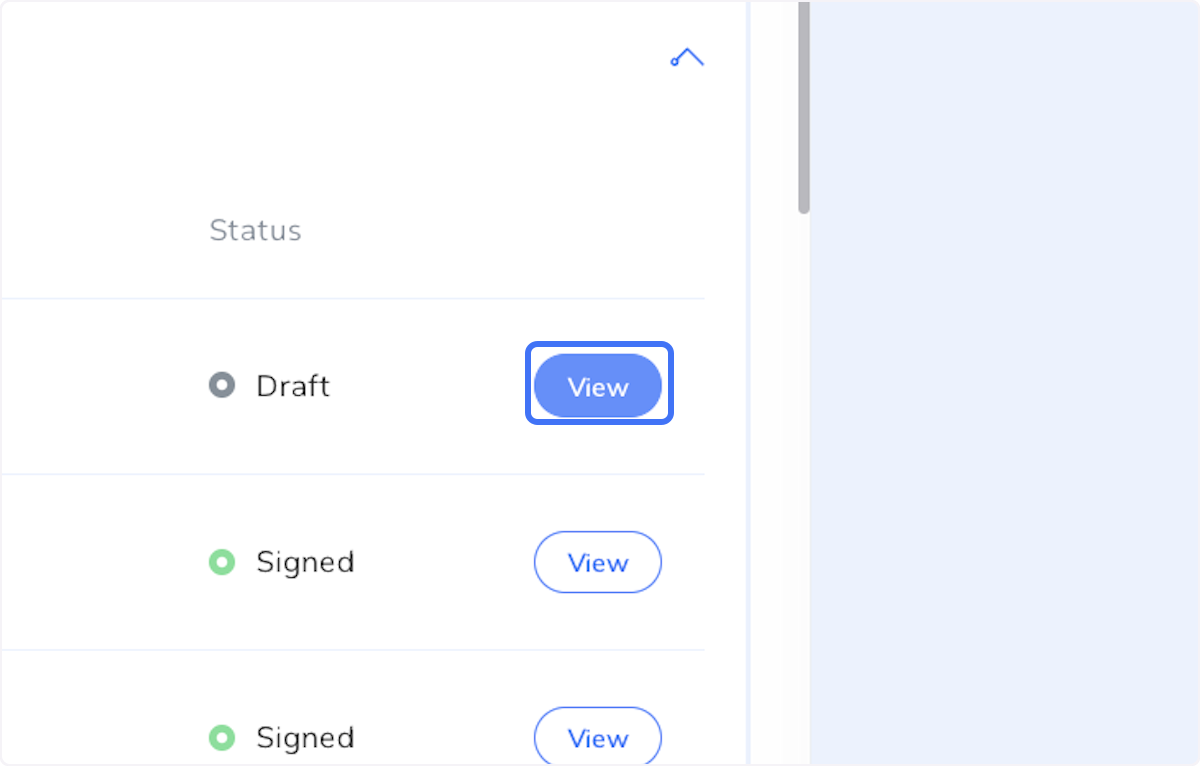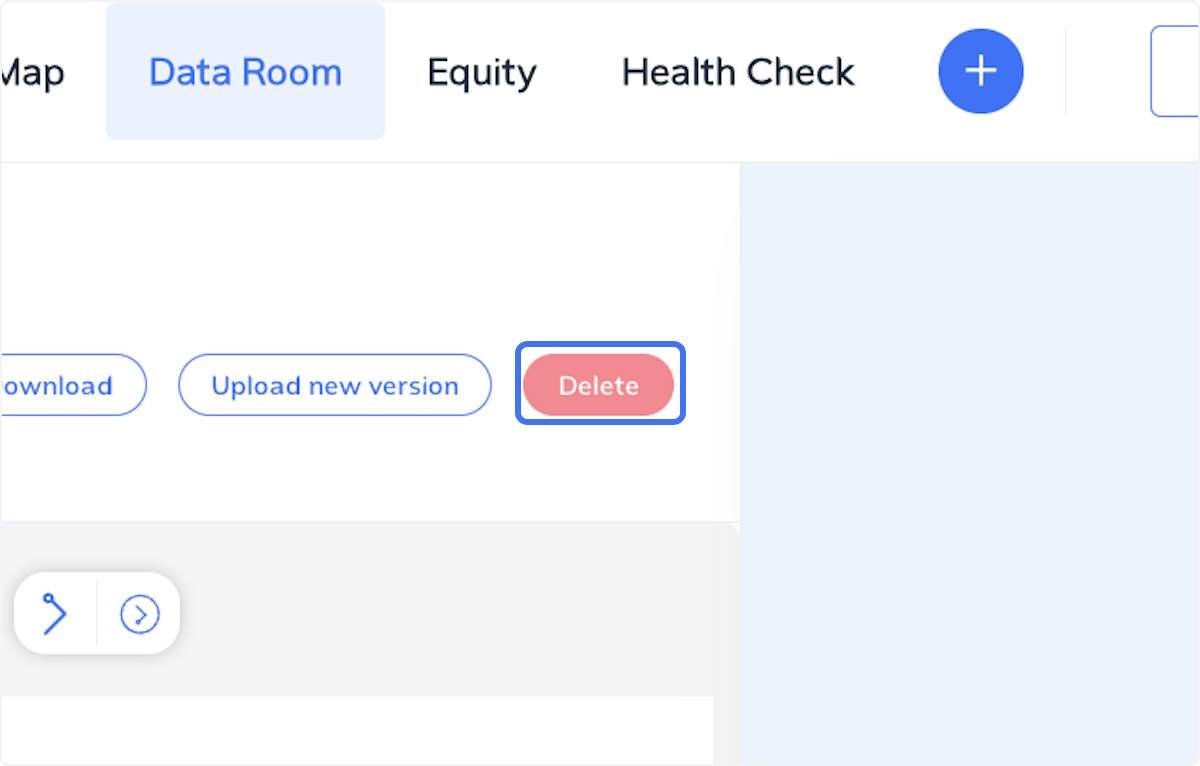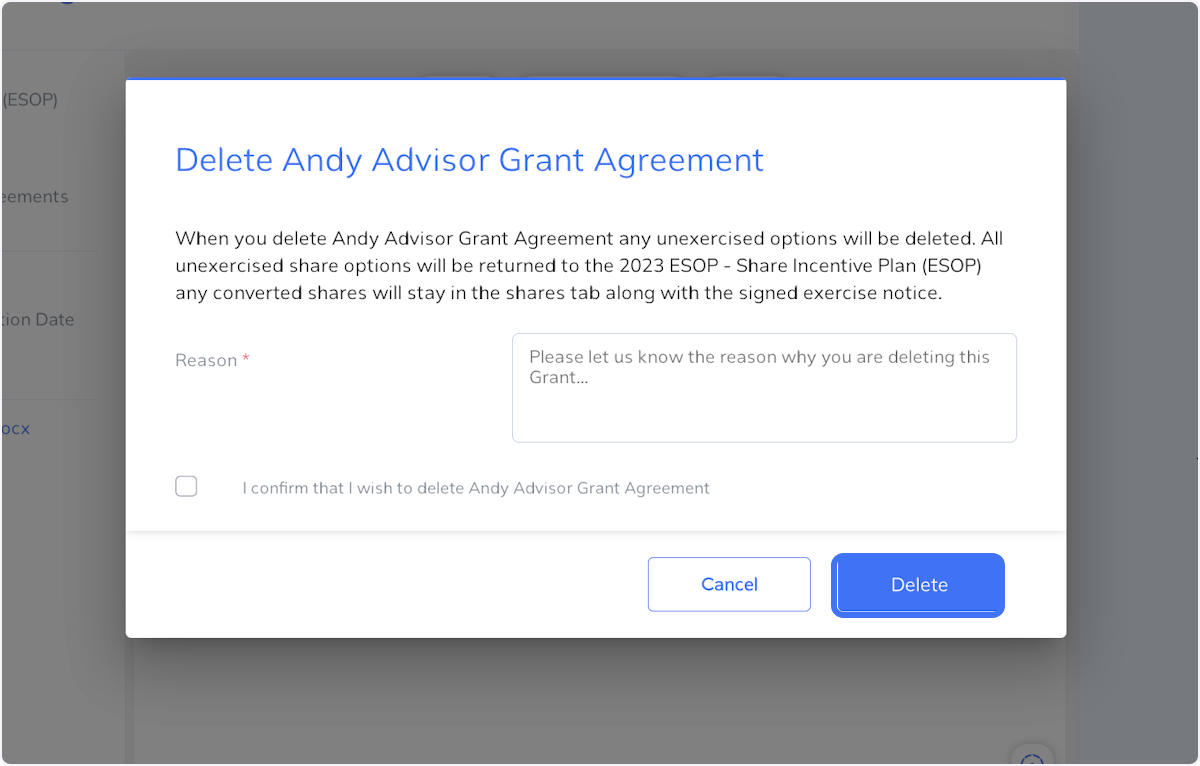This article explains how you can edit or delete an option grant that has been set up using Clara's documents.
You can only edit a Clara option grant when it is in draft mode and the documents have not been sent for signature. If you have sent the grant agreement for signature and it has not been signed yet, you can void it to return it to draft mode.
Please note that if you delete a signed grant agreement from the data room, this does not legally terminate the grant agreement. You may need take further steps to terminate the plan, please seek legal advise on this point.