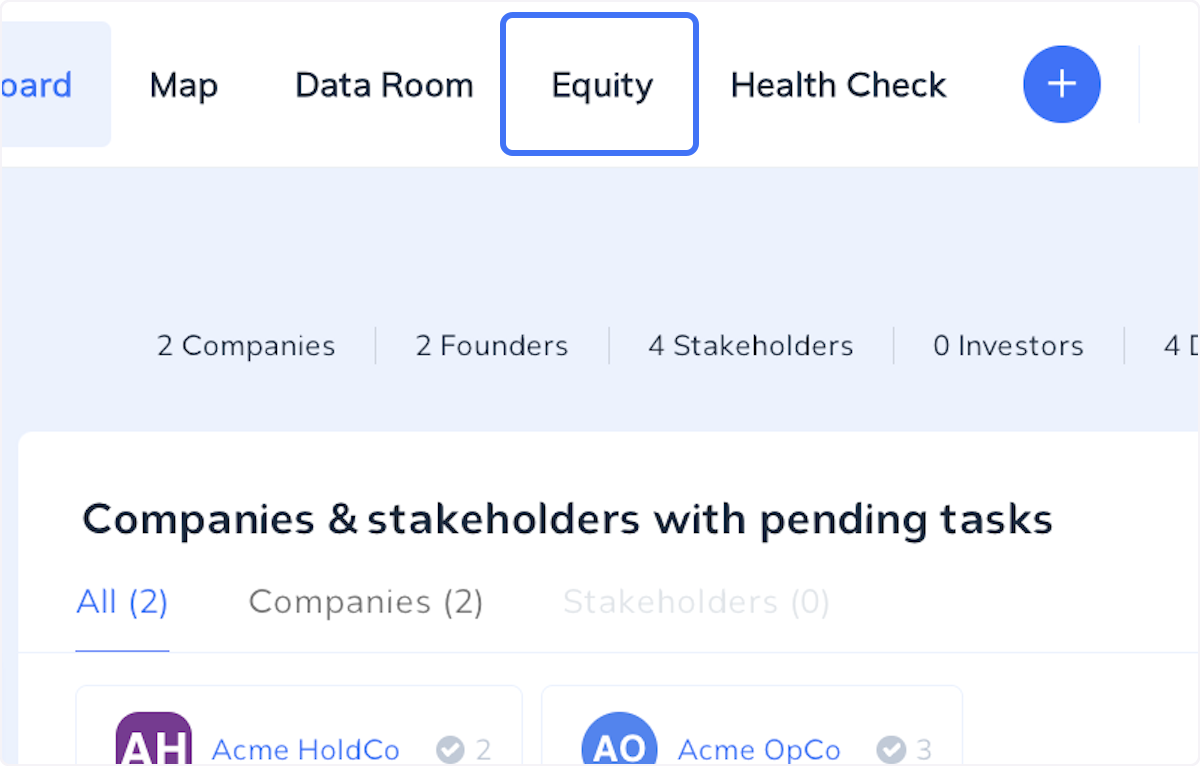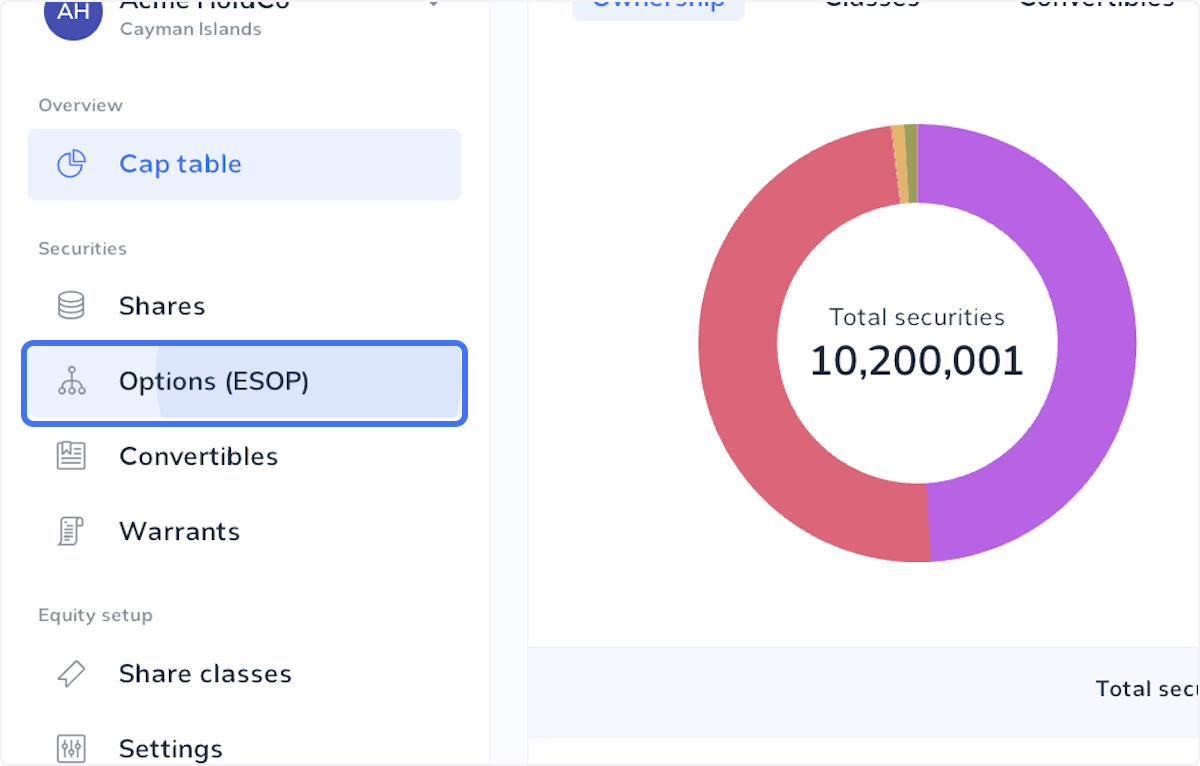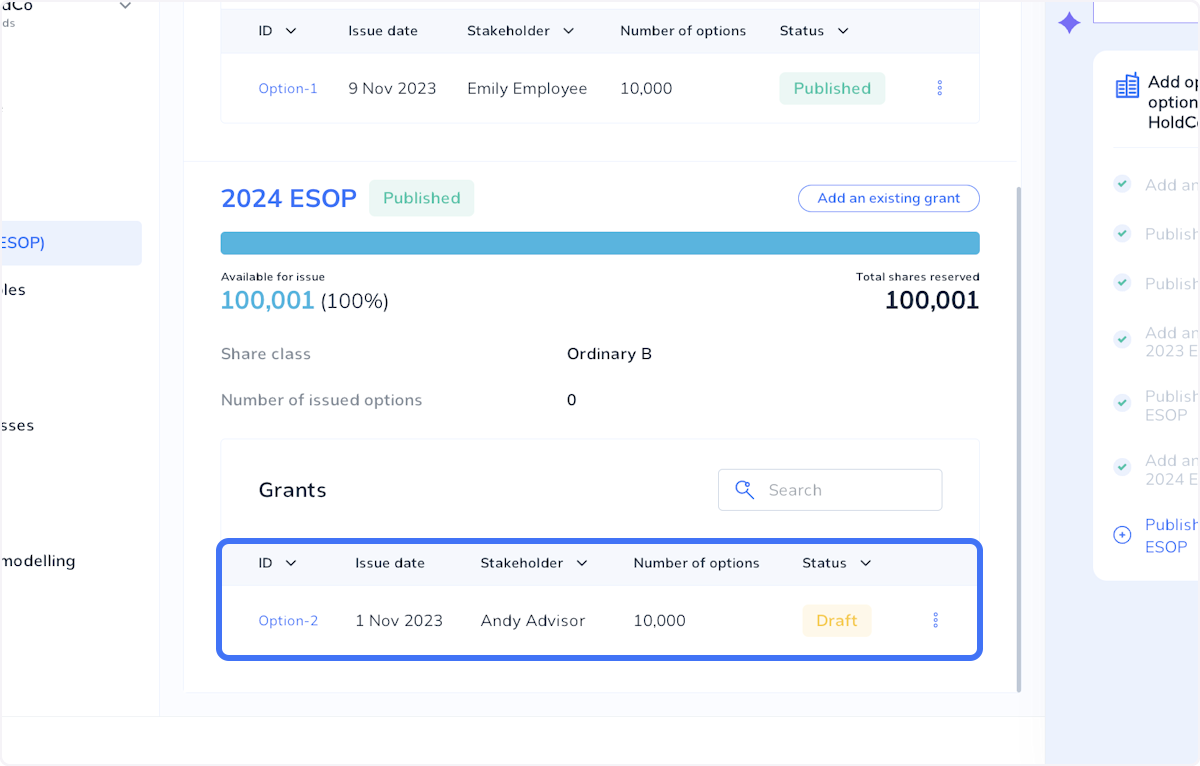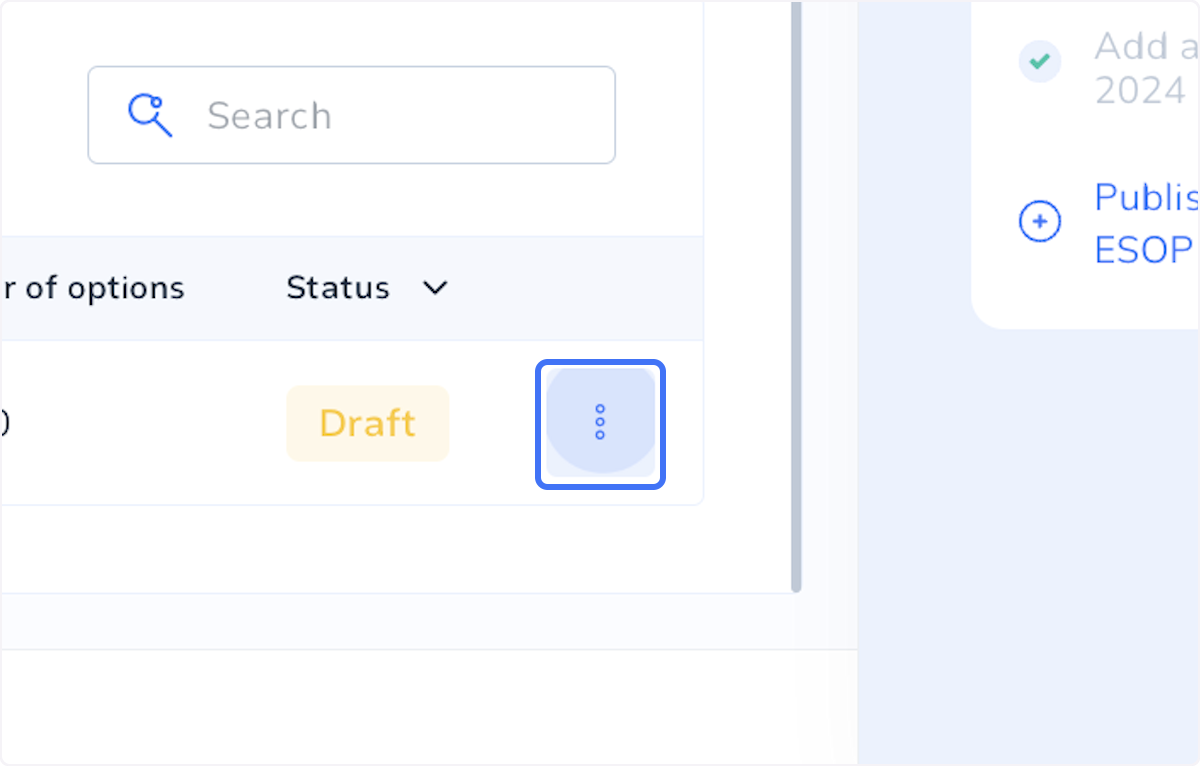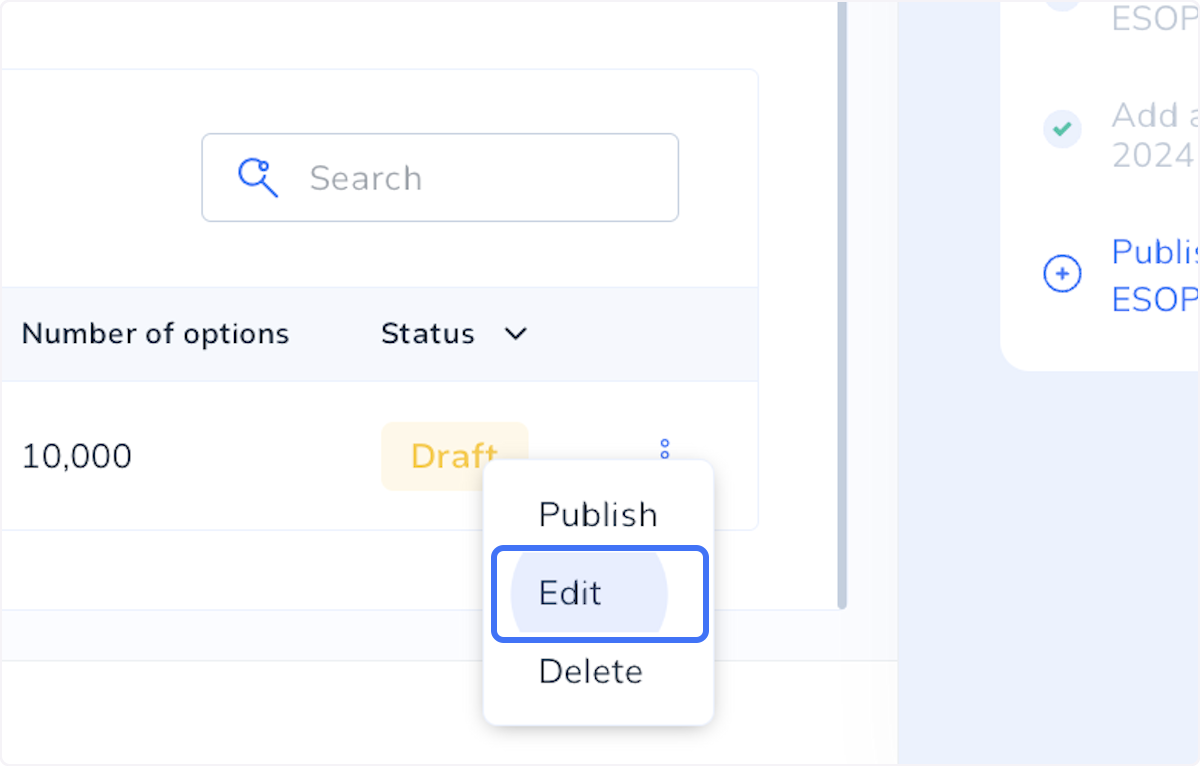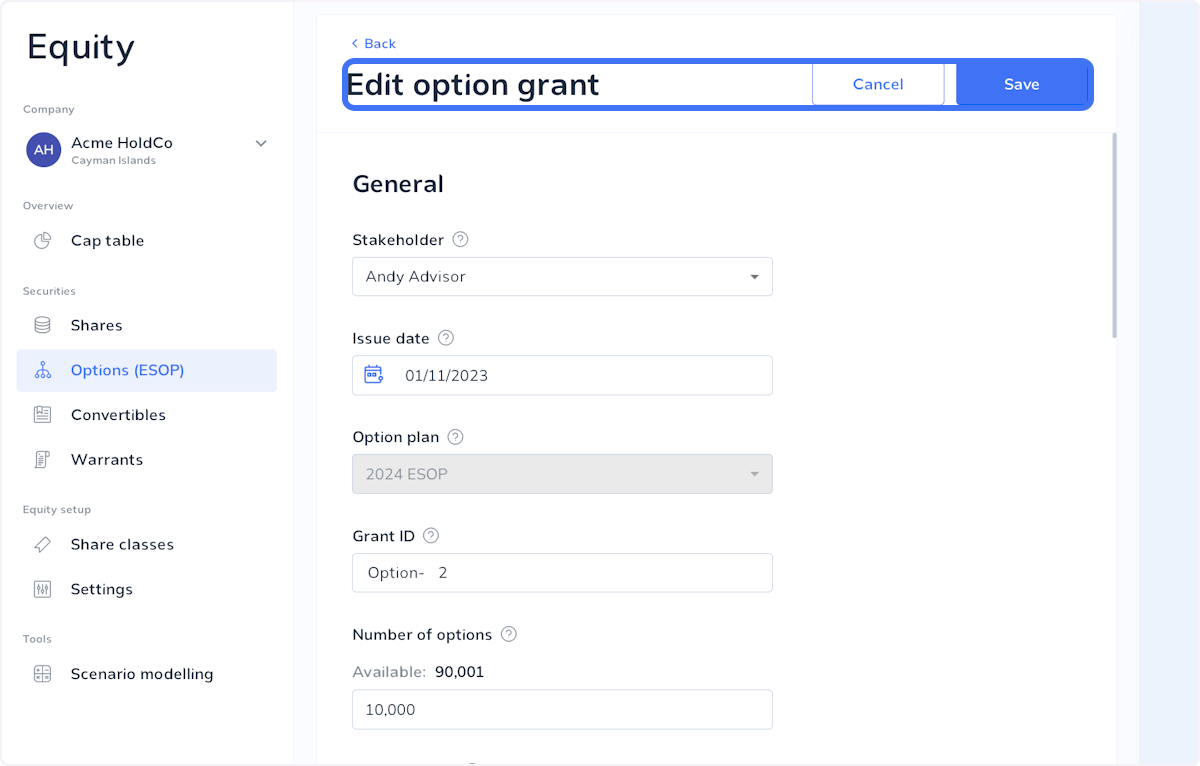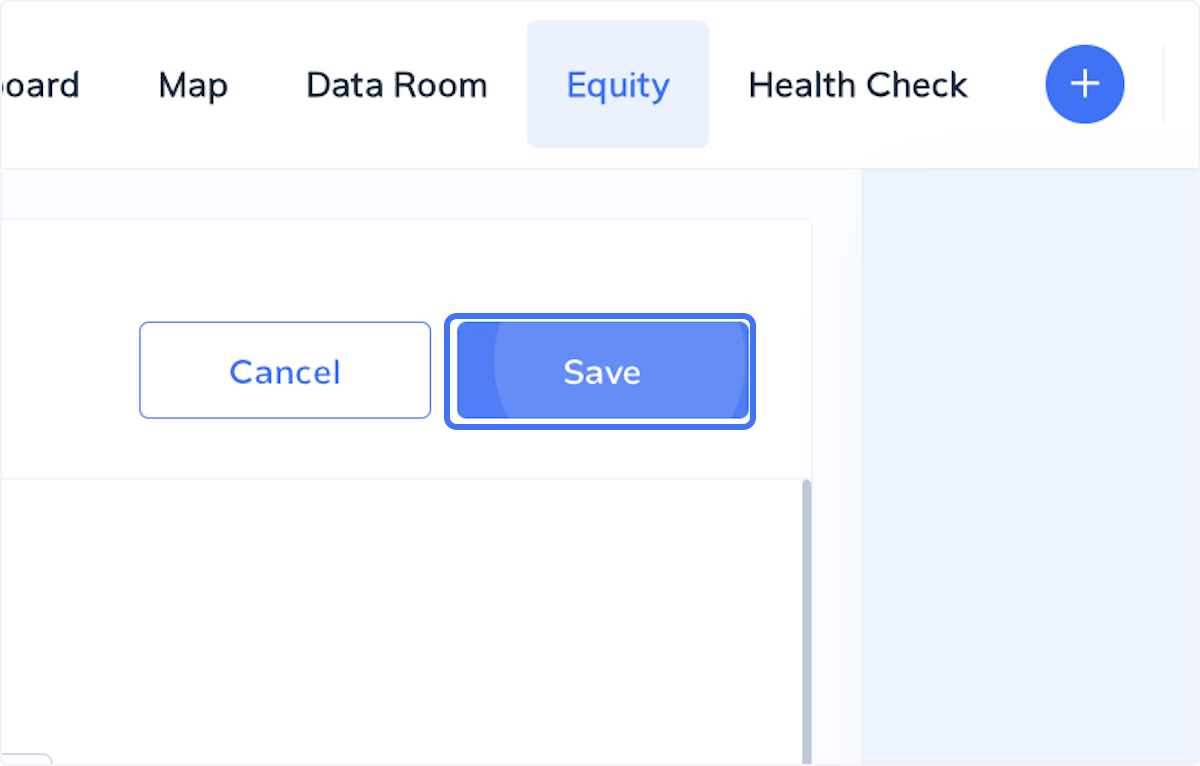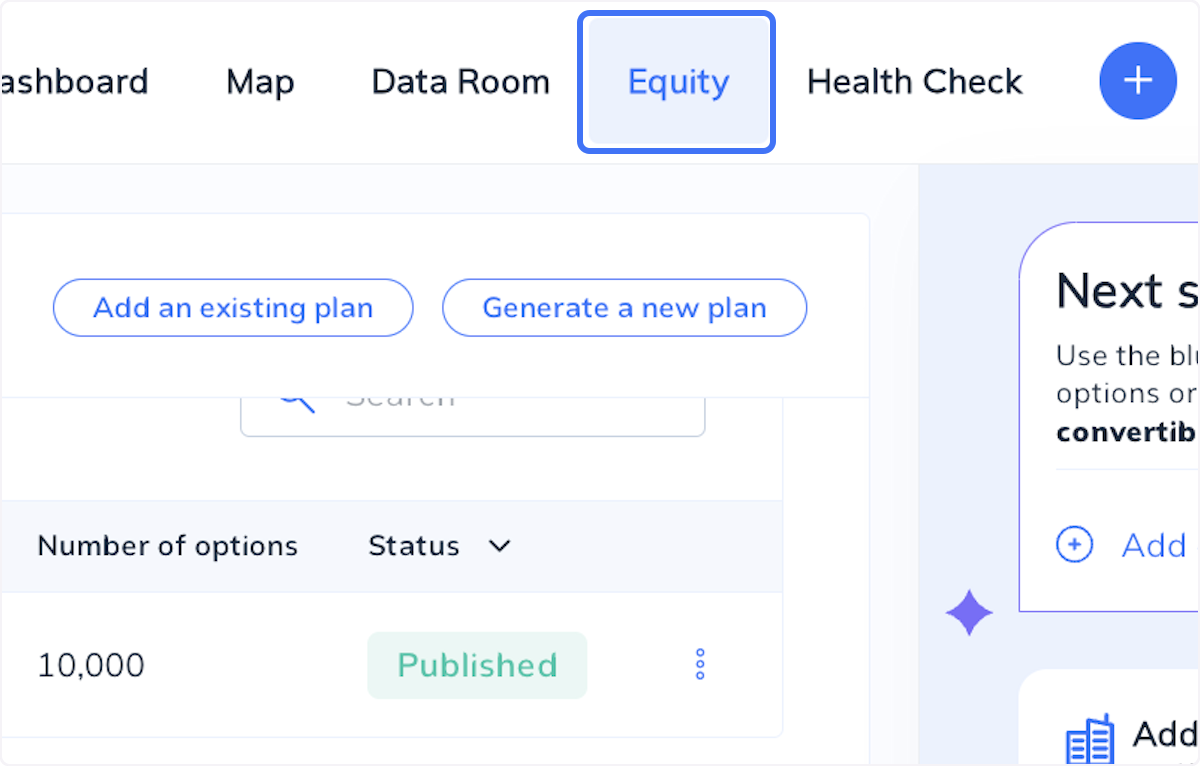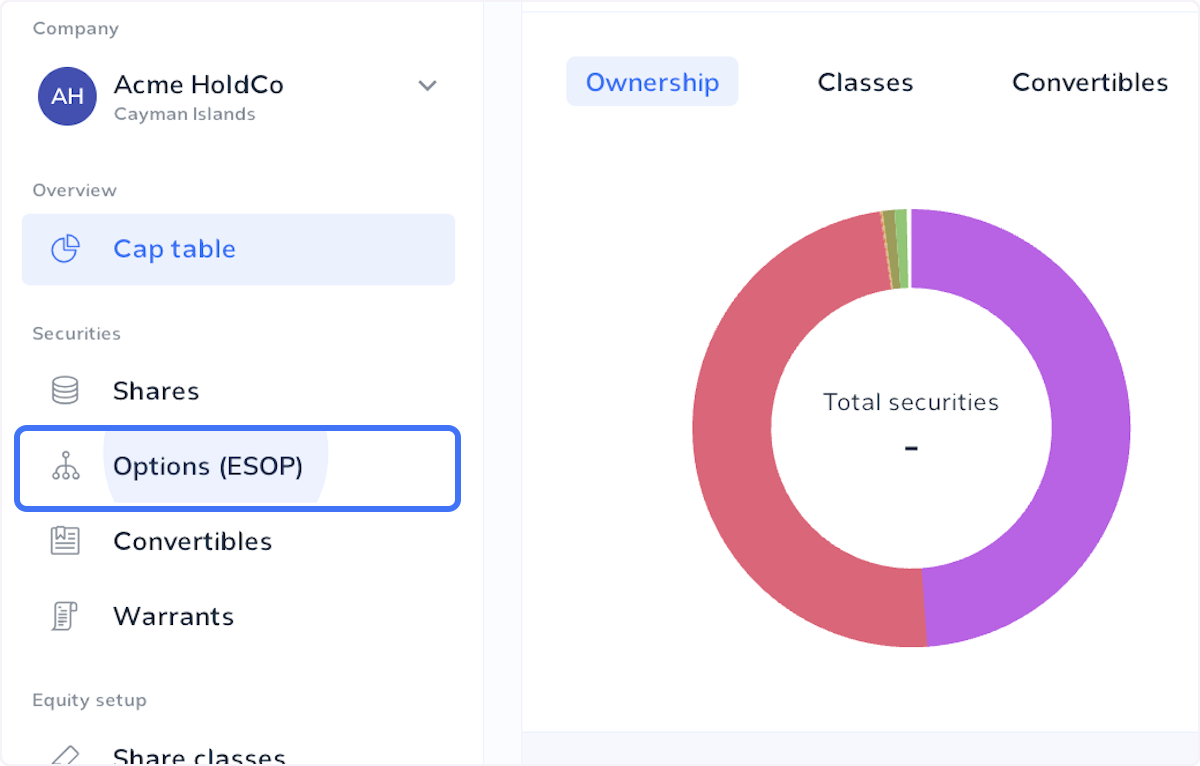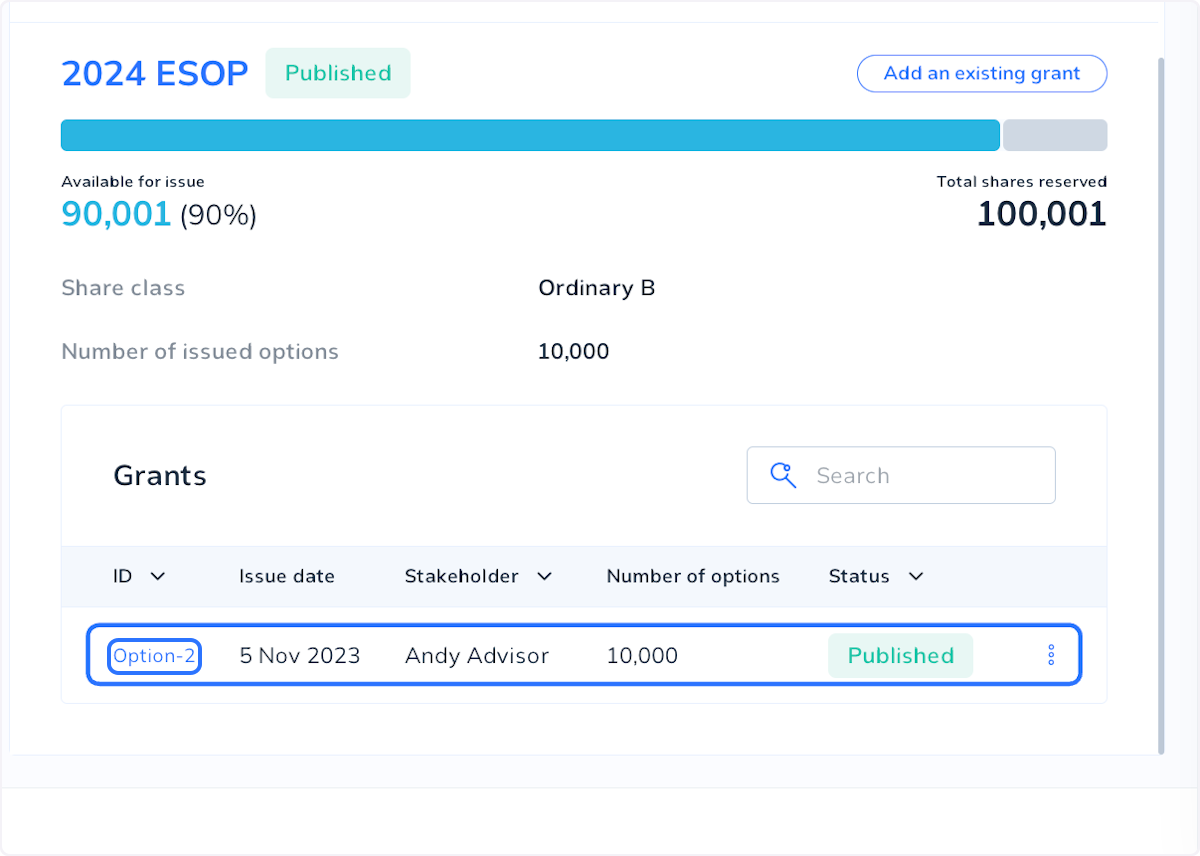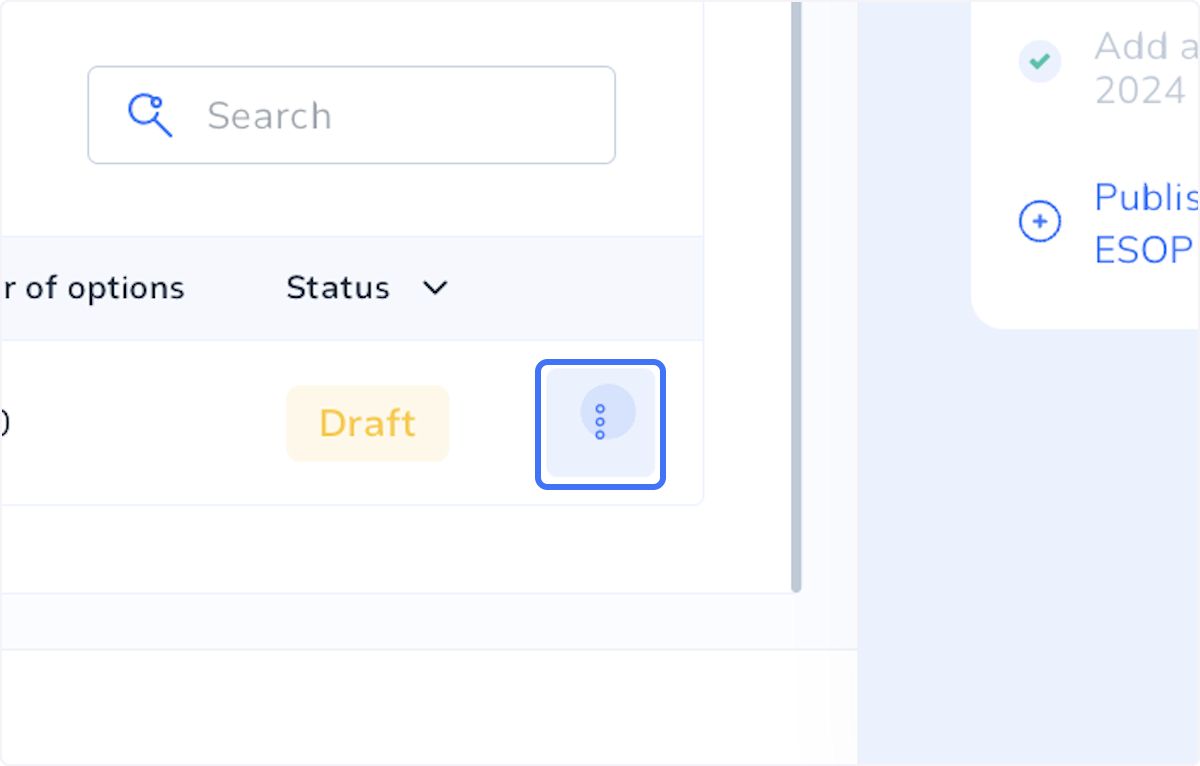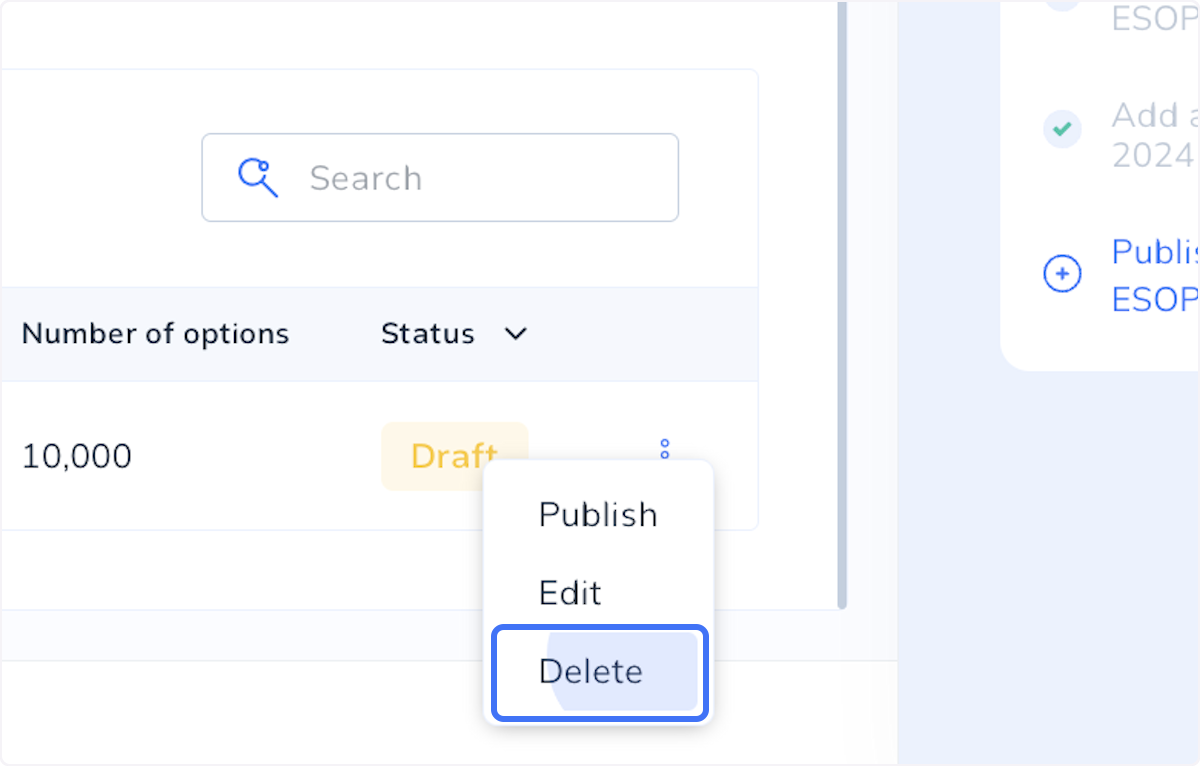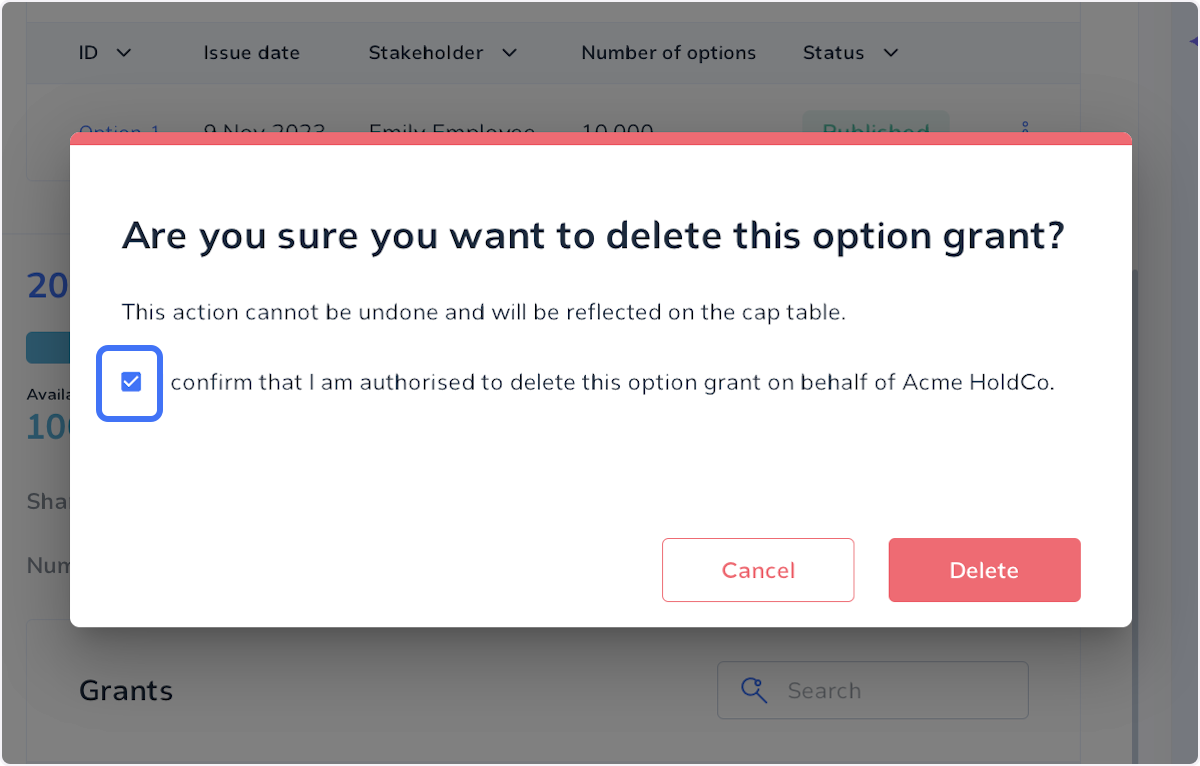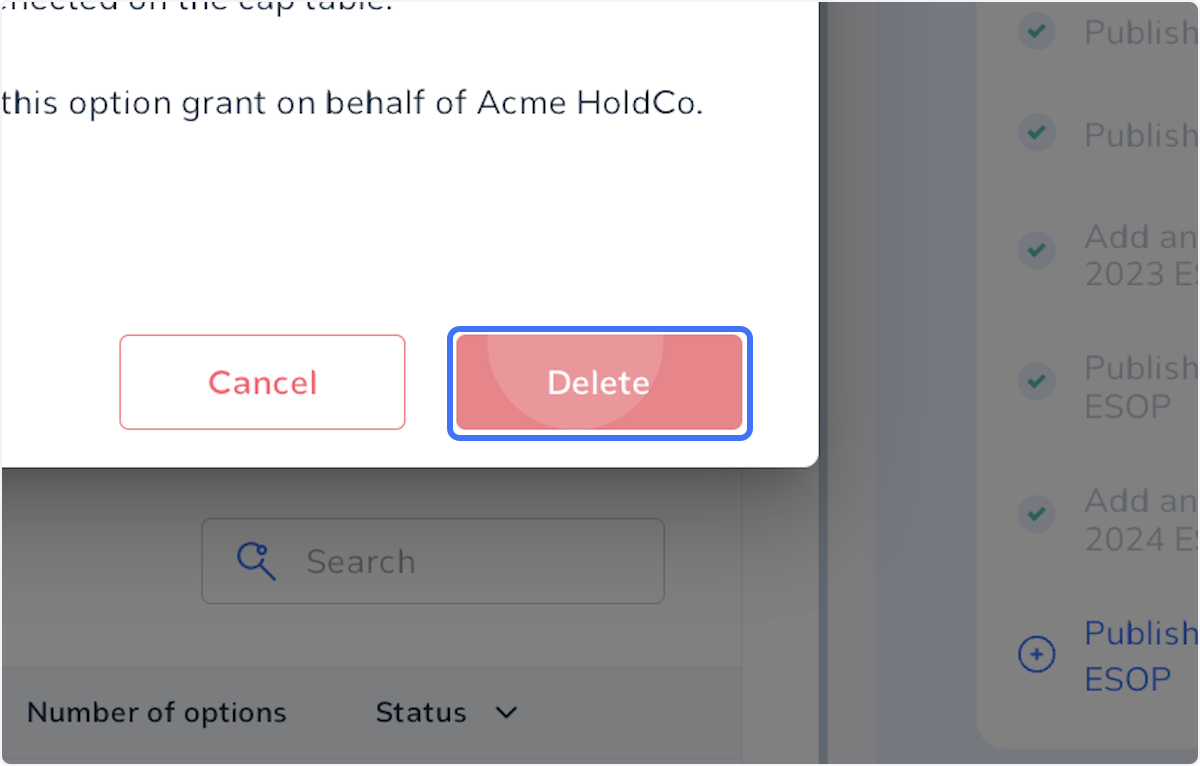This article explains how you can edit or delete an option grant that you have added to your cap table manually.
If you have set up your option grant using Clara's documents, refer to this article for instructions on how to edit or delete it.
Please note that editing or deleting an option grant on your Clara Cap Table does not legally change or remove the grant. You may need take further steps to amend the grant, please seek legal advise on this point.