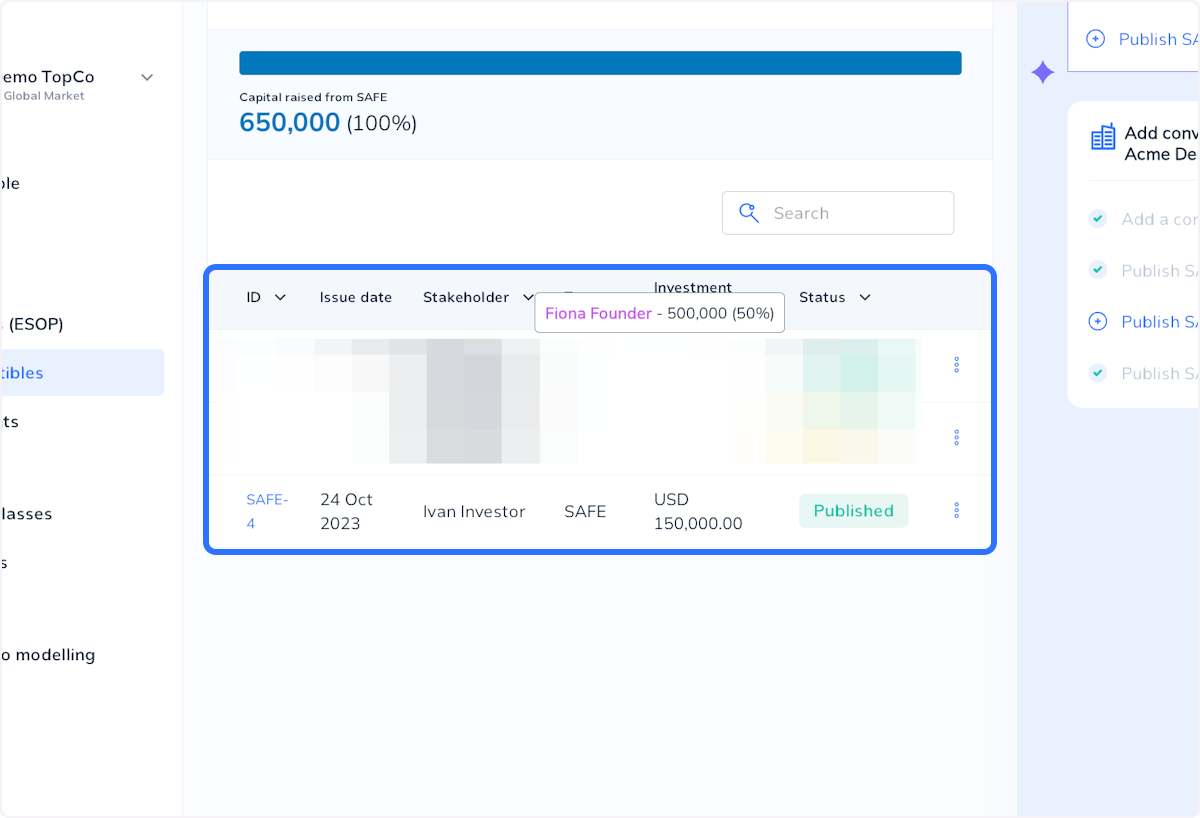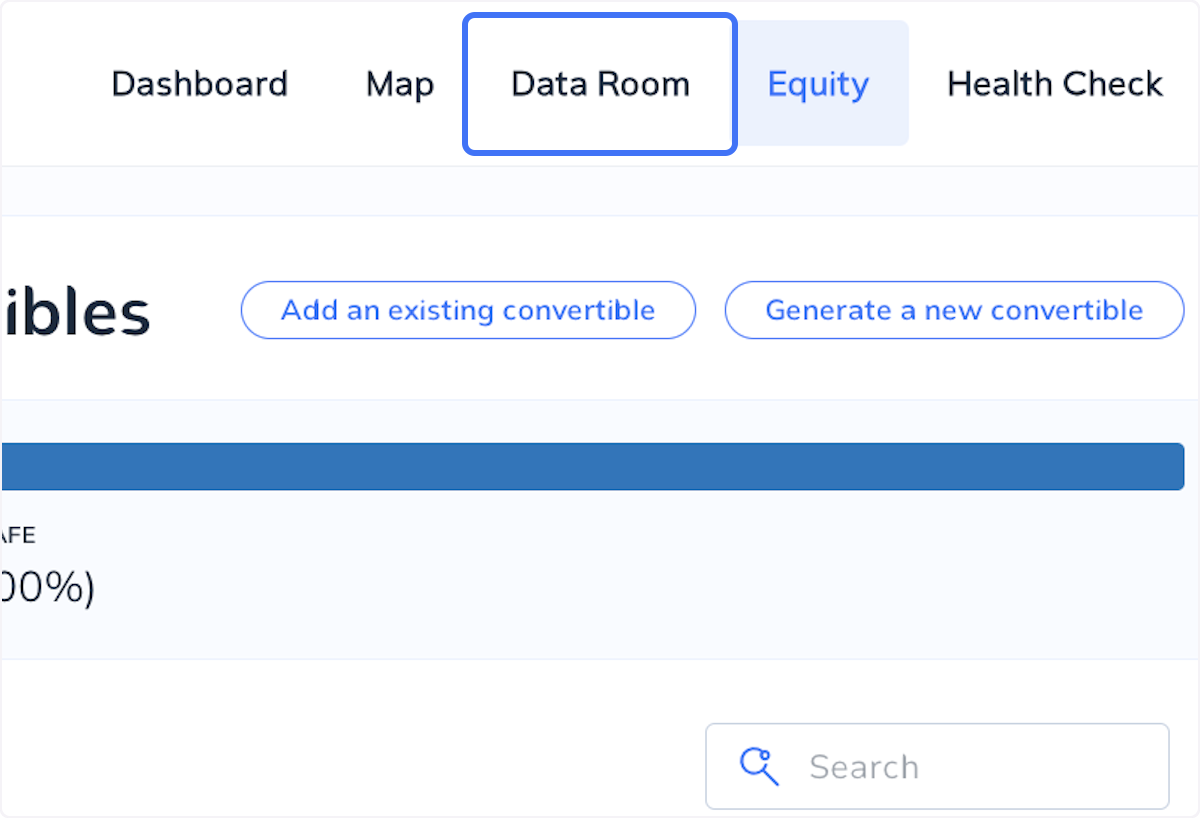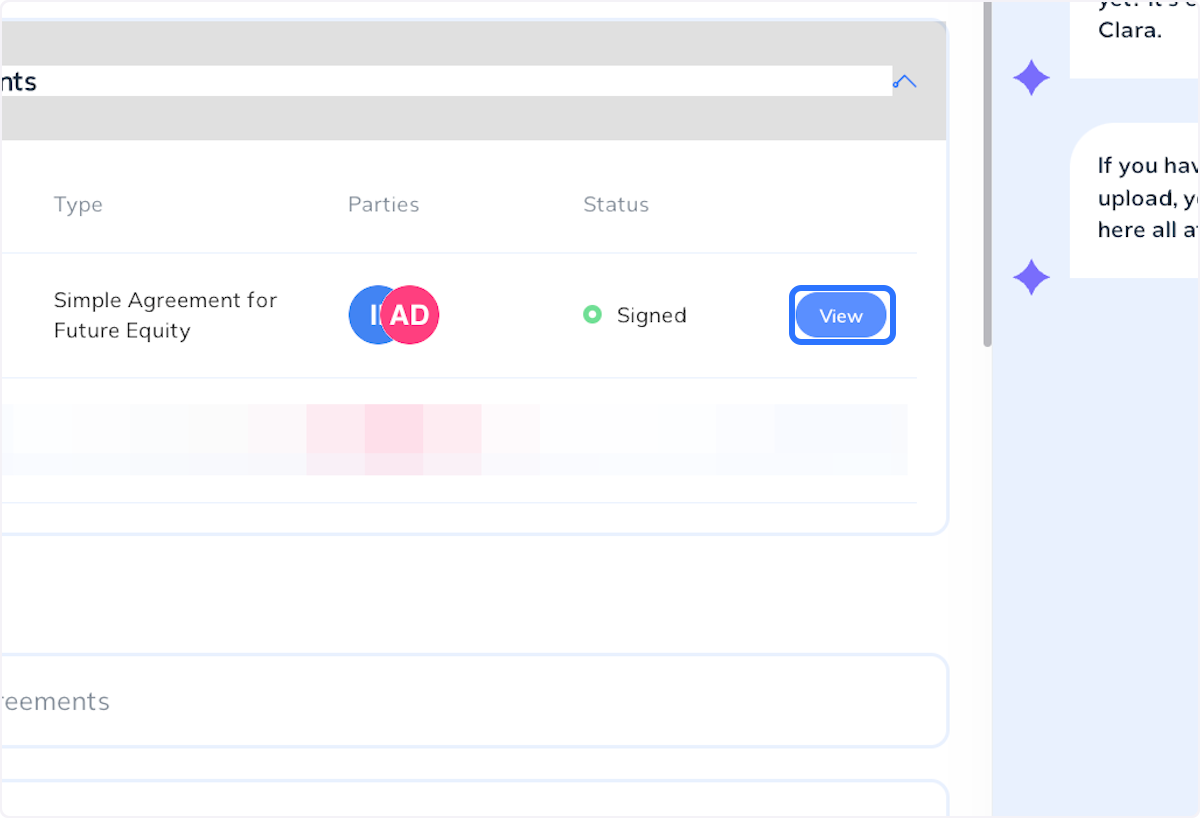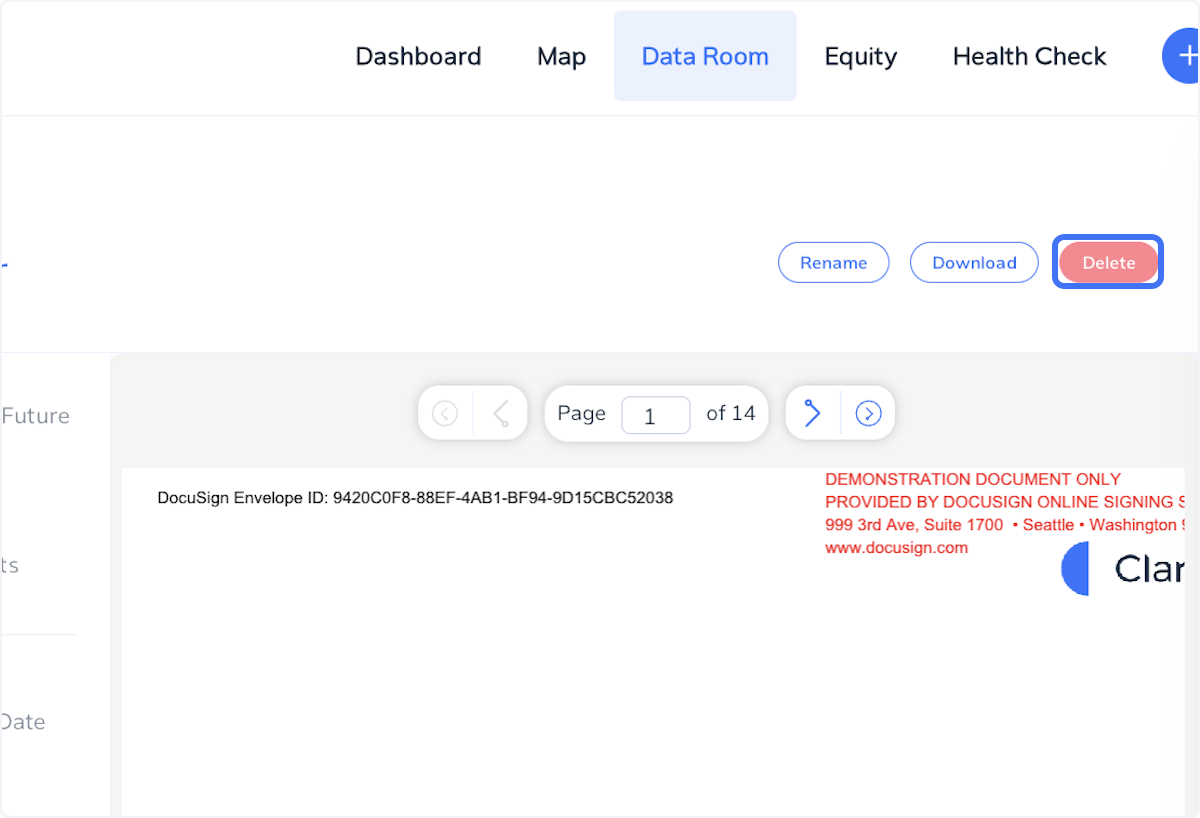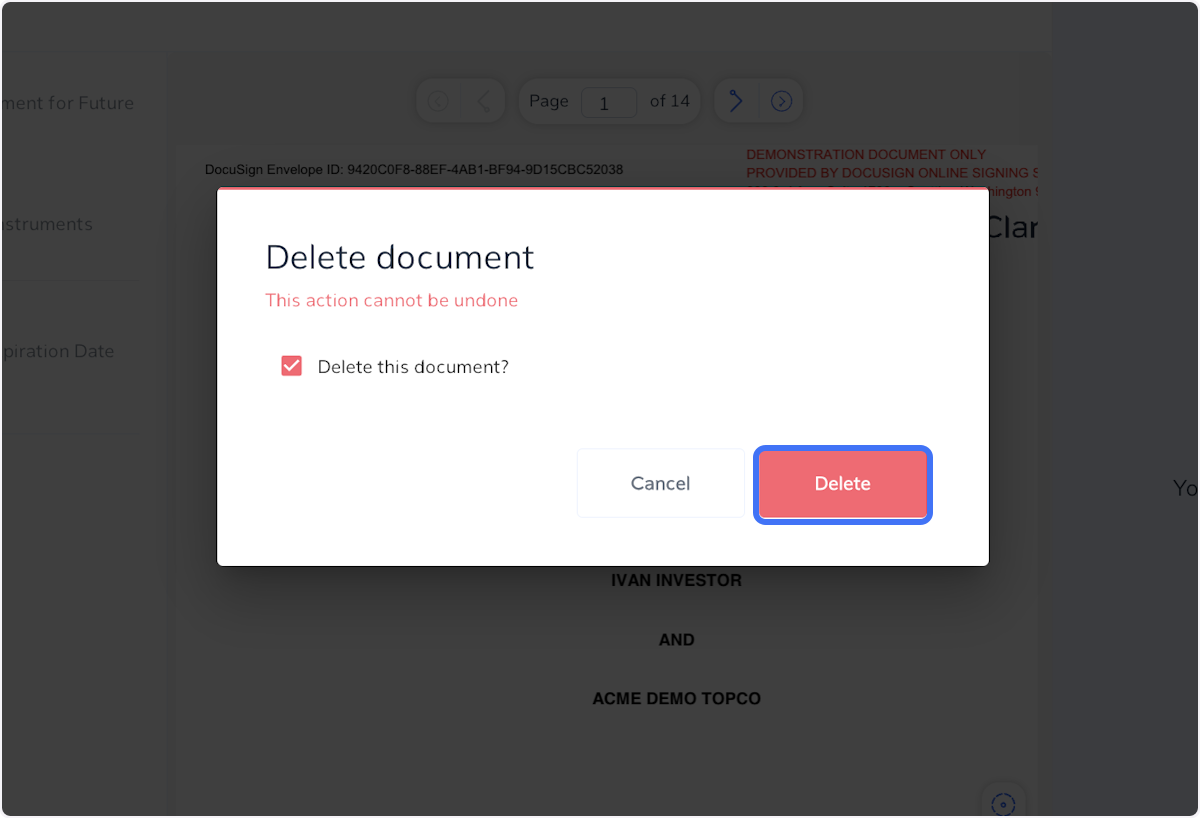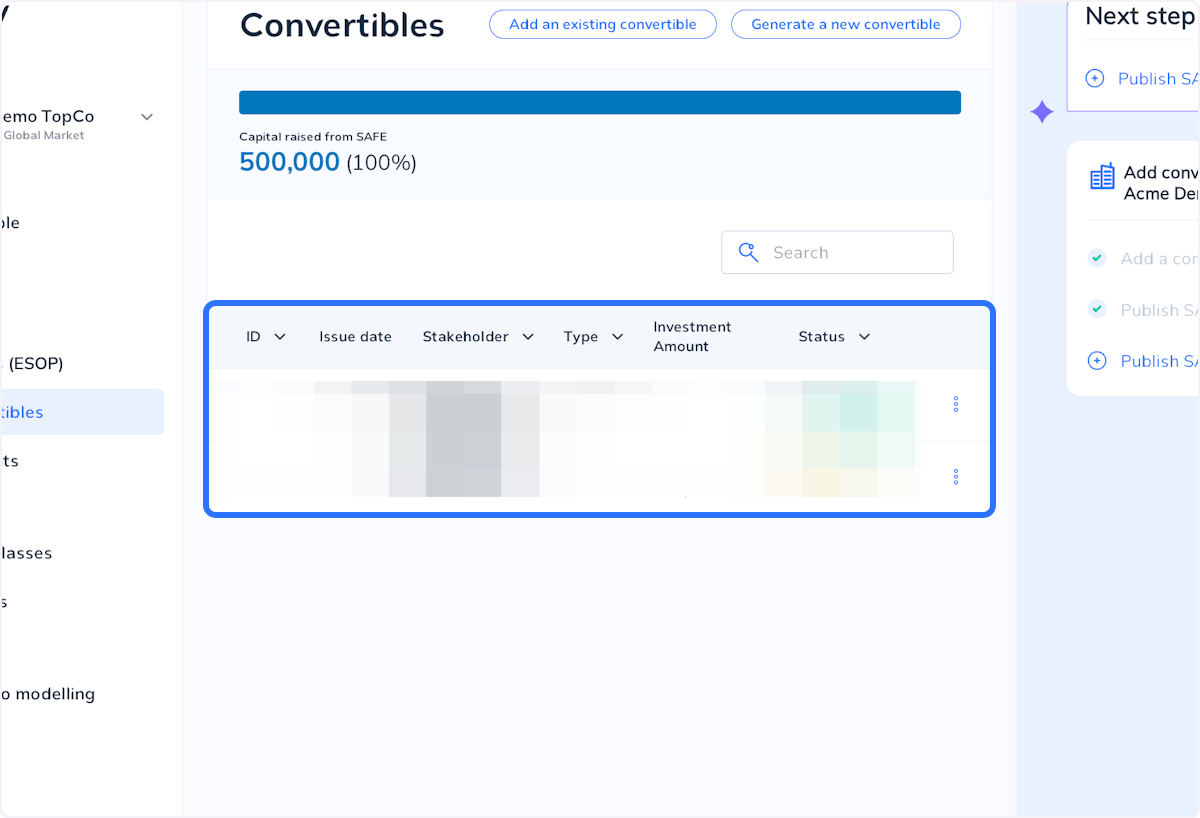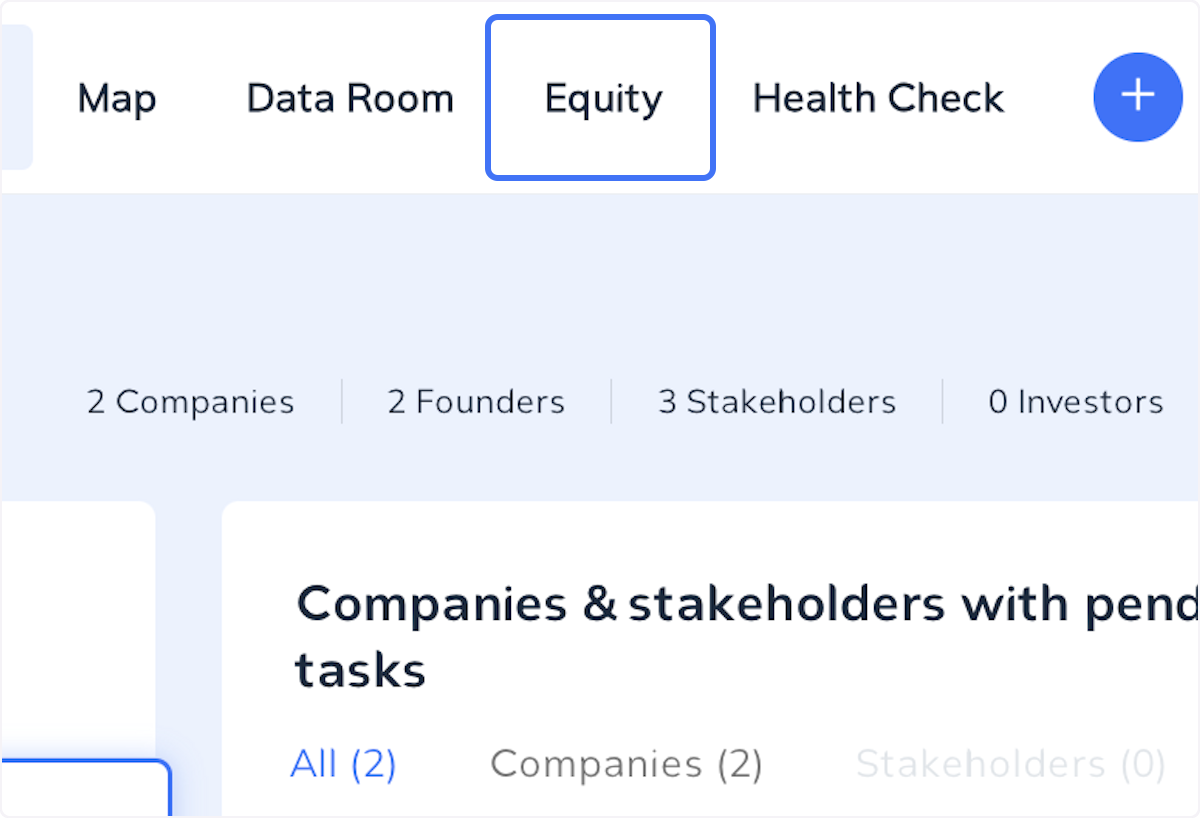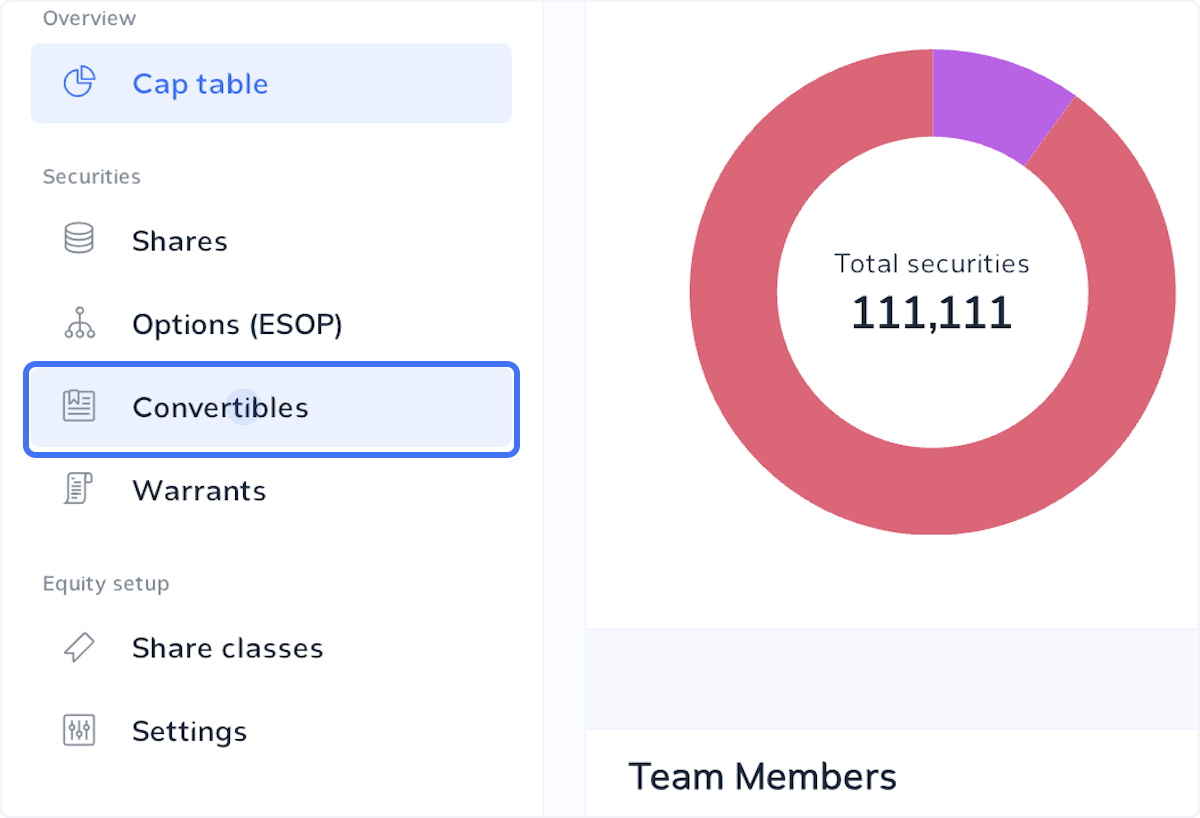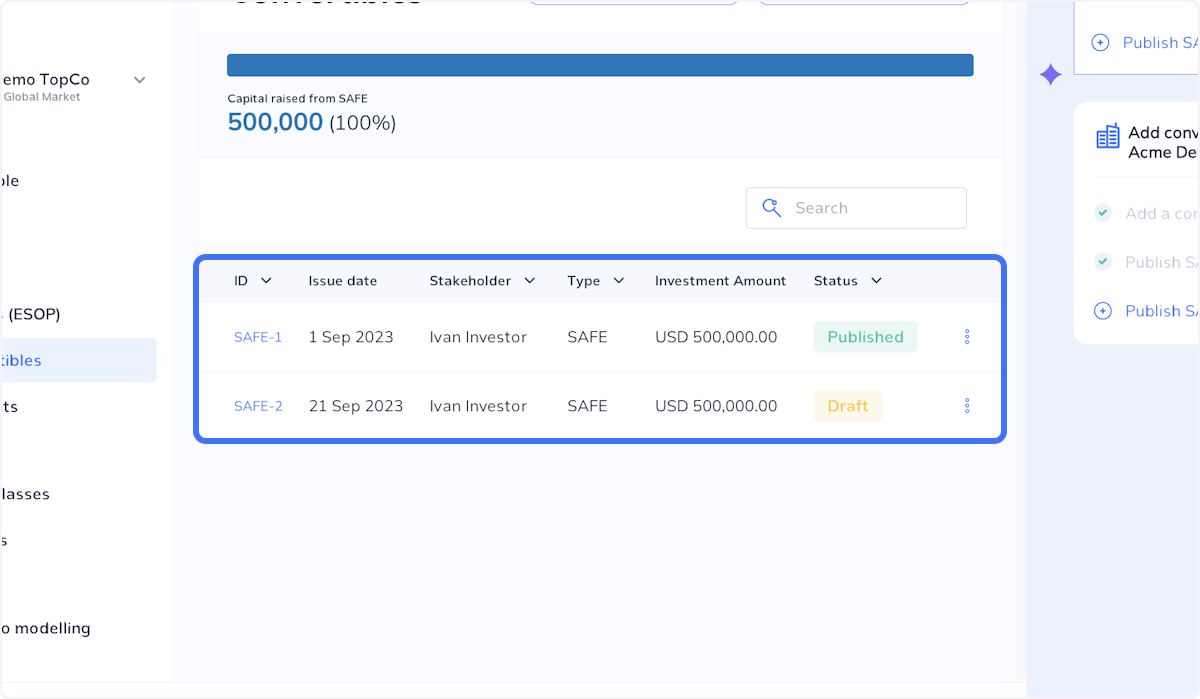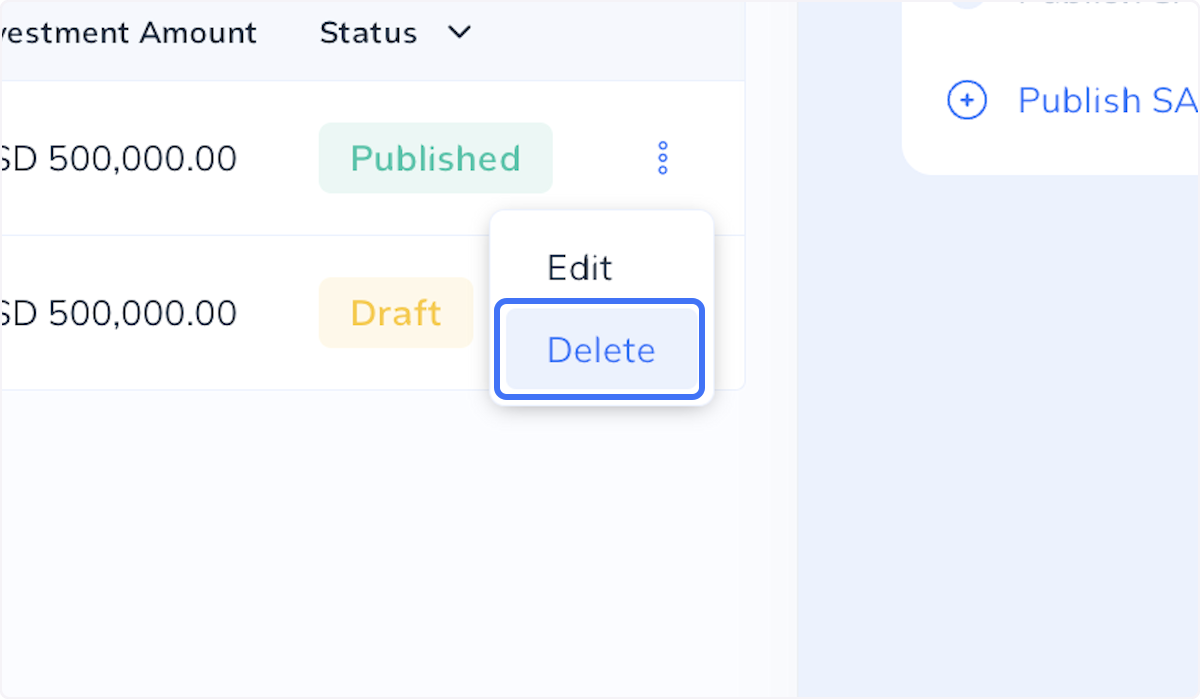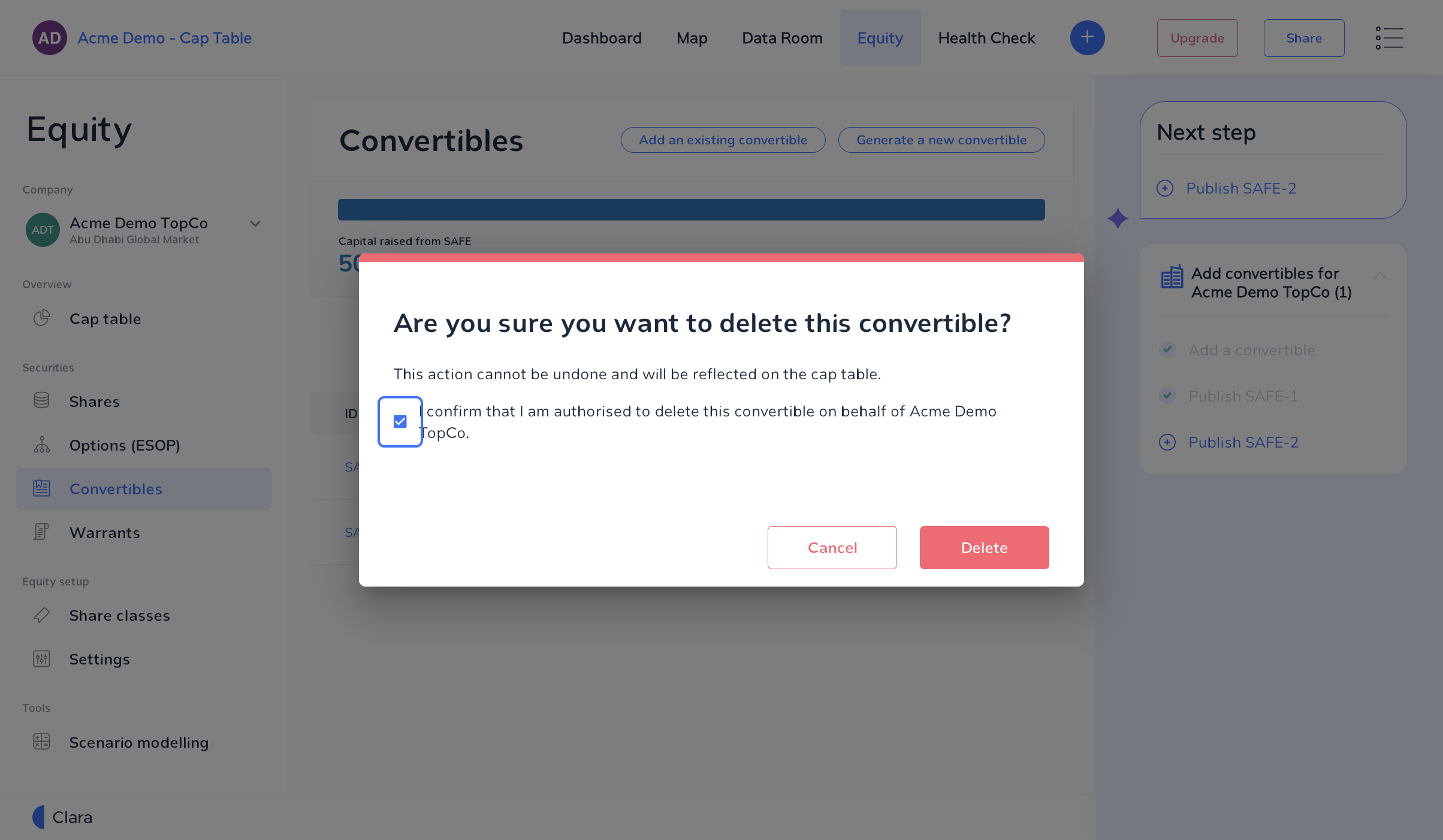The way to delete a convertible from your cap table depends on how it was created or added to your cap table originally.
Convertible positions that were generated using Clara's document generation tool are linked to a document in the data room, this document must be removed first.
Convertible positions that were manually added to your cap table can simply be deleted directly from the cap table.
Clara Convertible Note
Clara Convertible Note
When you generate a convertible note on Clara, a record of that convertible note will be linked to the legal document in the data room and locked in cap table.
To delete a convertible from your cap table you must first void and delete the associated document from the data room. Once the document has been deleted from your data room, the convertible position will be automatically removed from you cap table.
Follow the steps below to delete a Clara convertible note.
1. Convertible Table
SAFE - 4 in the image below is a convertible note that was generated on Clara.
2. Go to your Data Room
3. Convertible Instruments
The SAFE - 4 note can be found in the Convertible Instruments section.
4. Click on View
5. Click on Delete
6. Delete the document
Tick the check box and click delete to confirm you wish to proceed.
7. Convertible Table
SAFE - 4 has been automatically removed from the table.
External Convertible Note
External Convertible Note
If you have manually added a Convertible note to Clara, follow the below steps to delete it from your cap table. These steps are only relevant to convertibles that have not been created and signed on Clara.
1. Click on Equity
2. Click on Convertibles
All your convertible notes can be viewed and managed in this section.
3. Click on simple table
This table will list all the convertibles that have been added to your cap table.
4. Click on Delete
Click on three dots to trigger this option
7. Confirm you are authorised to delete the convertible
Click here to read about how to add a convertible to your cap table.