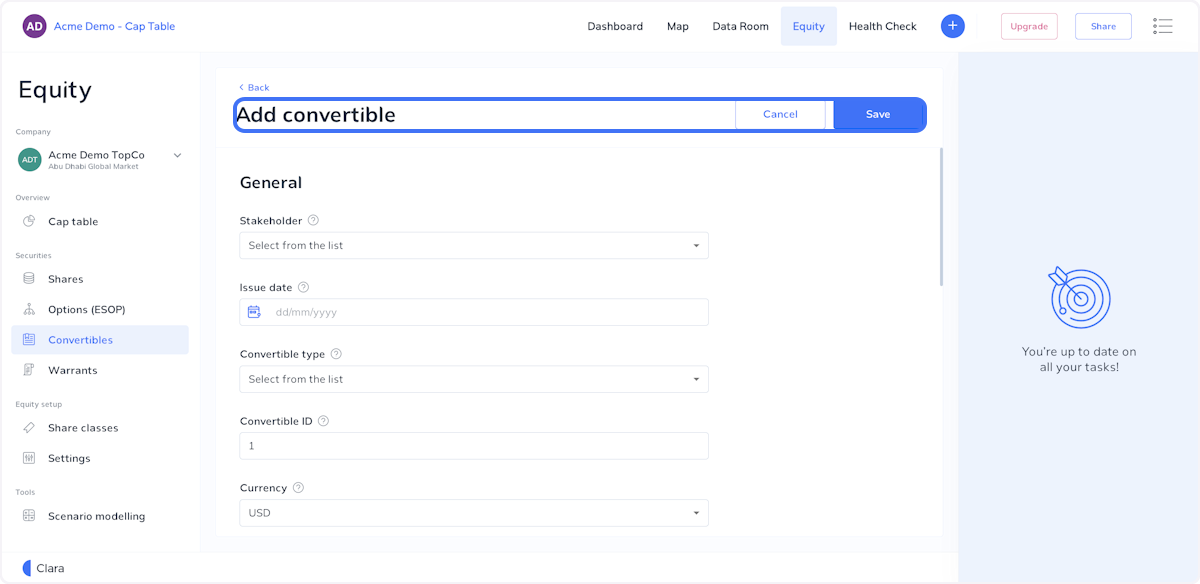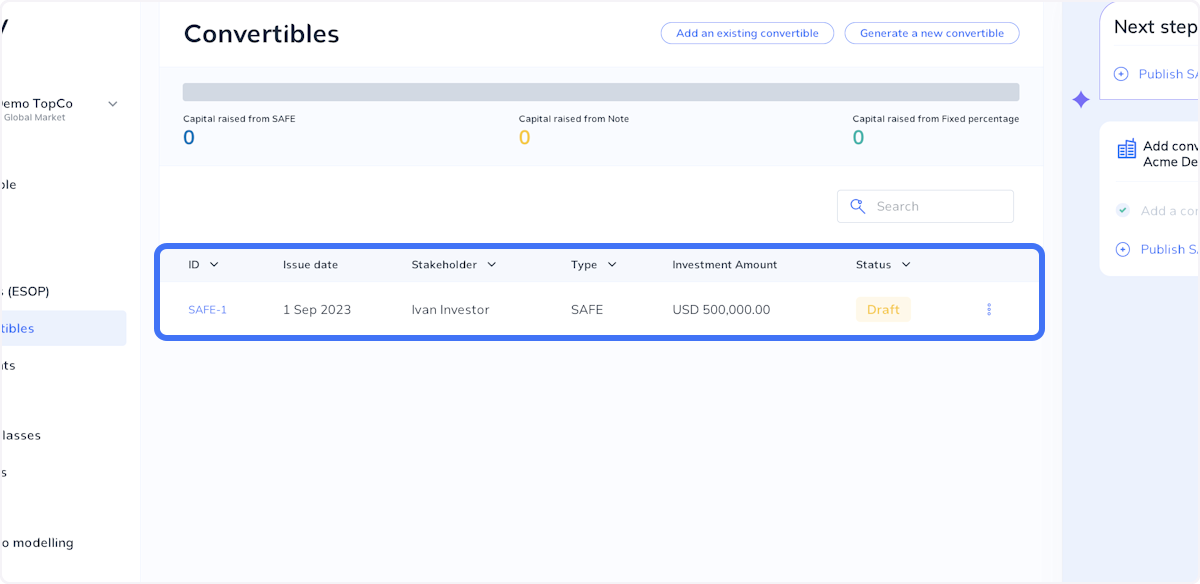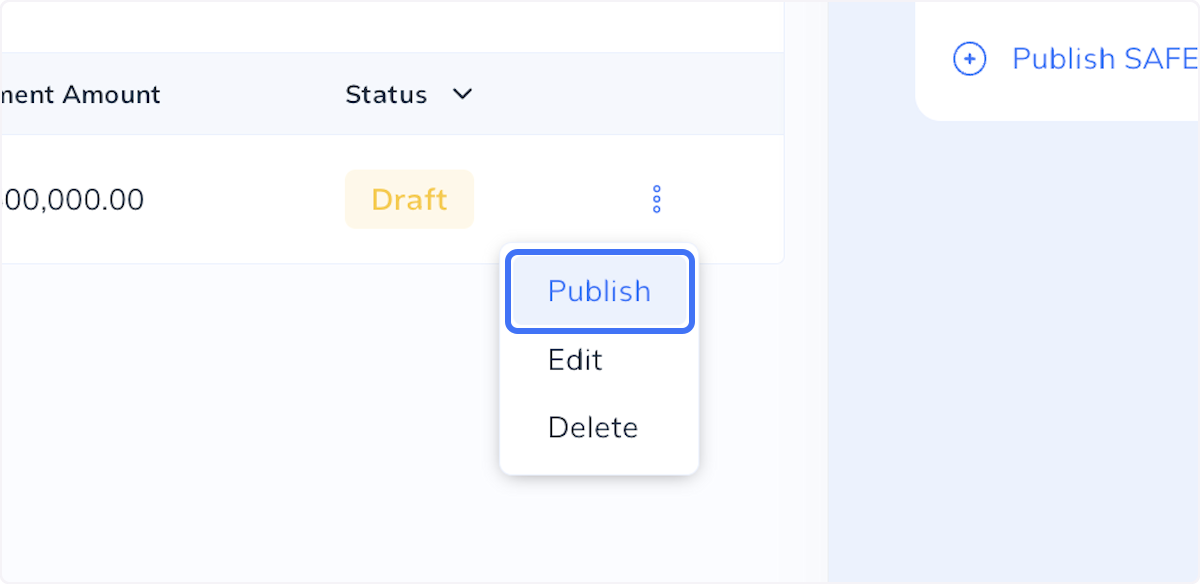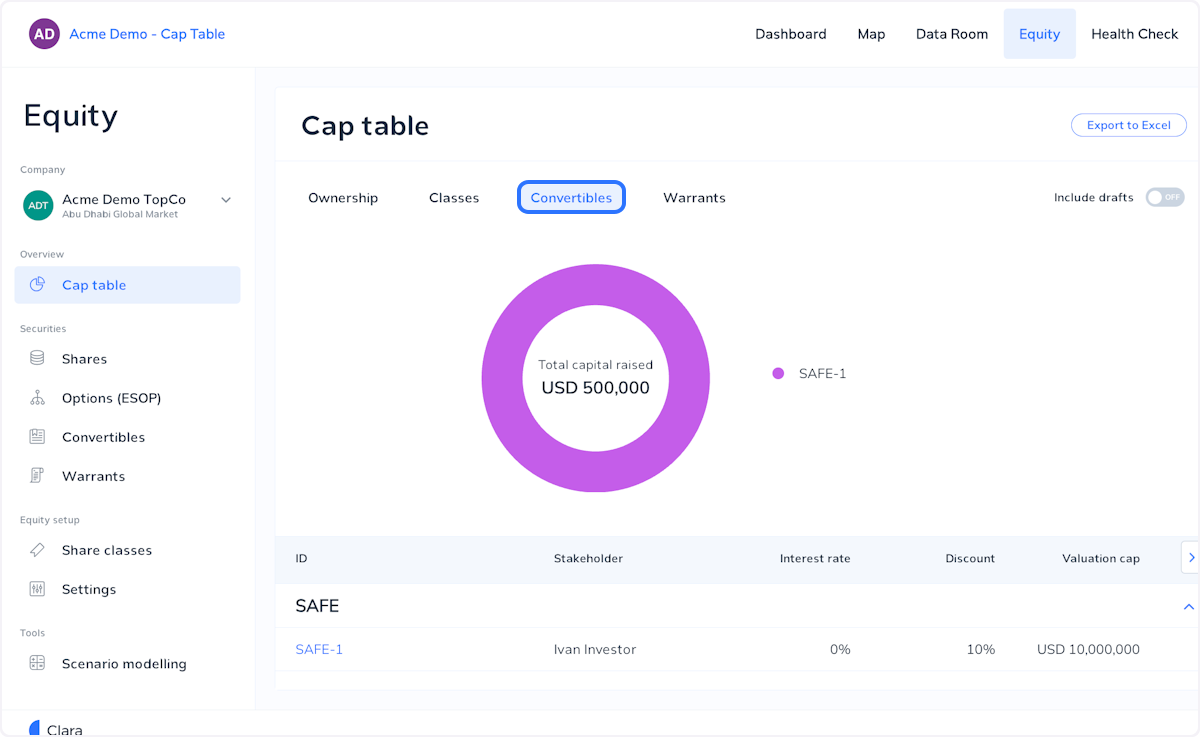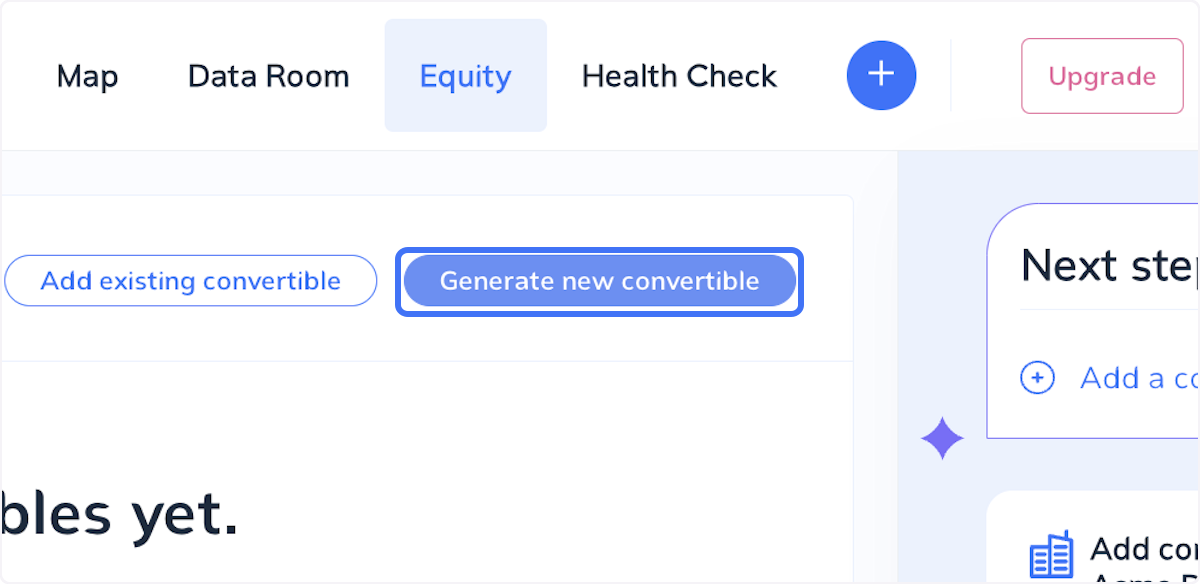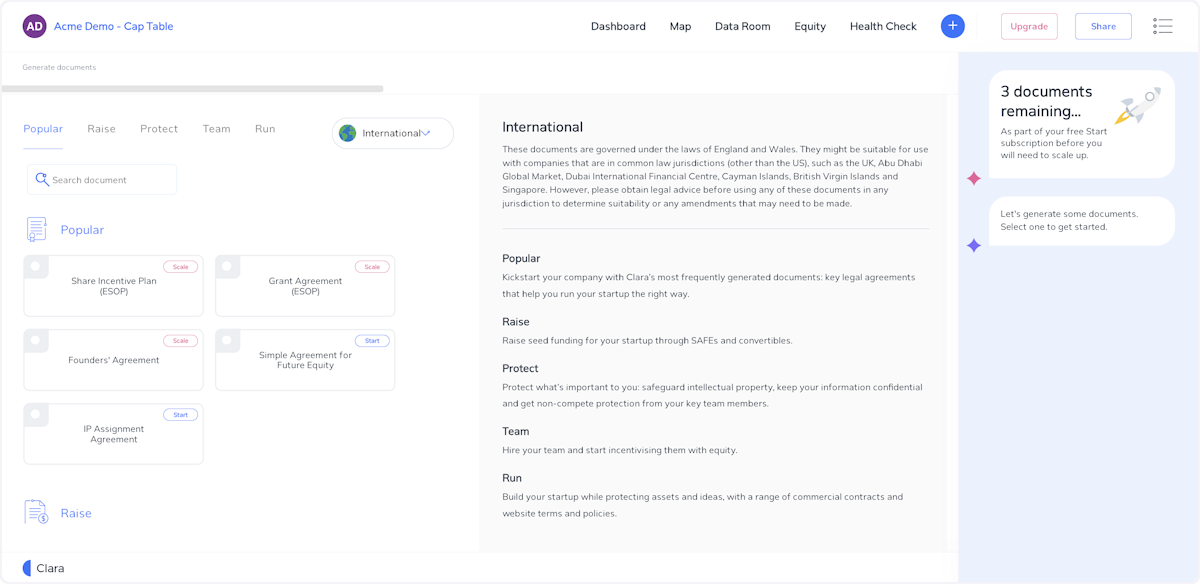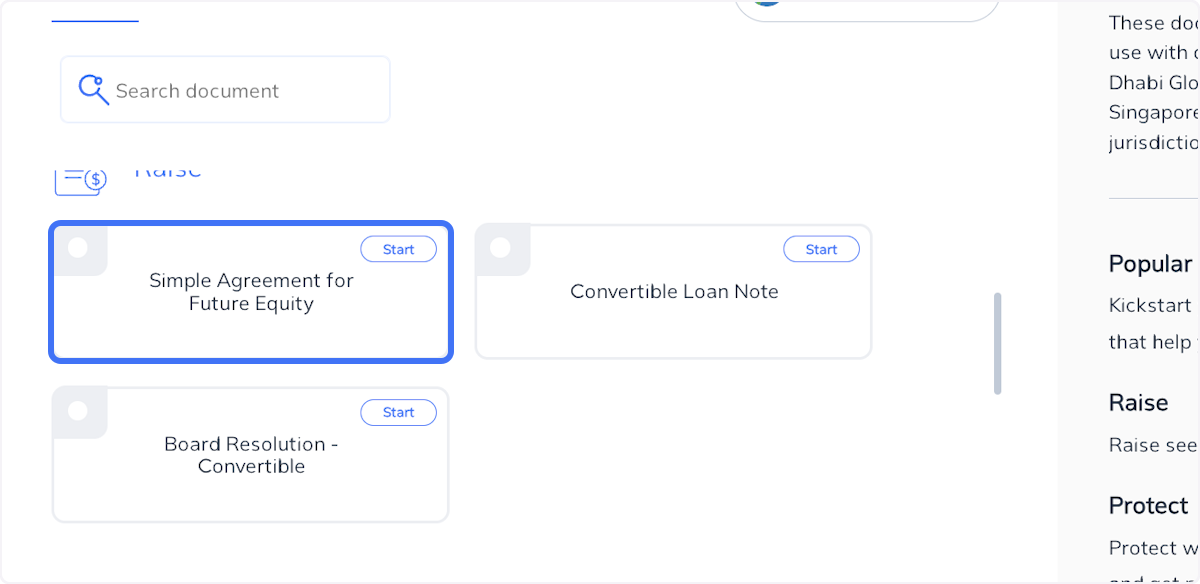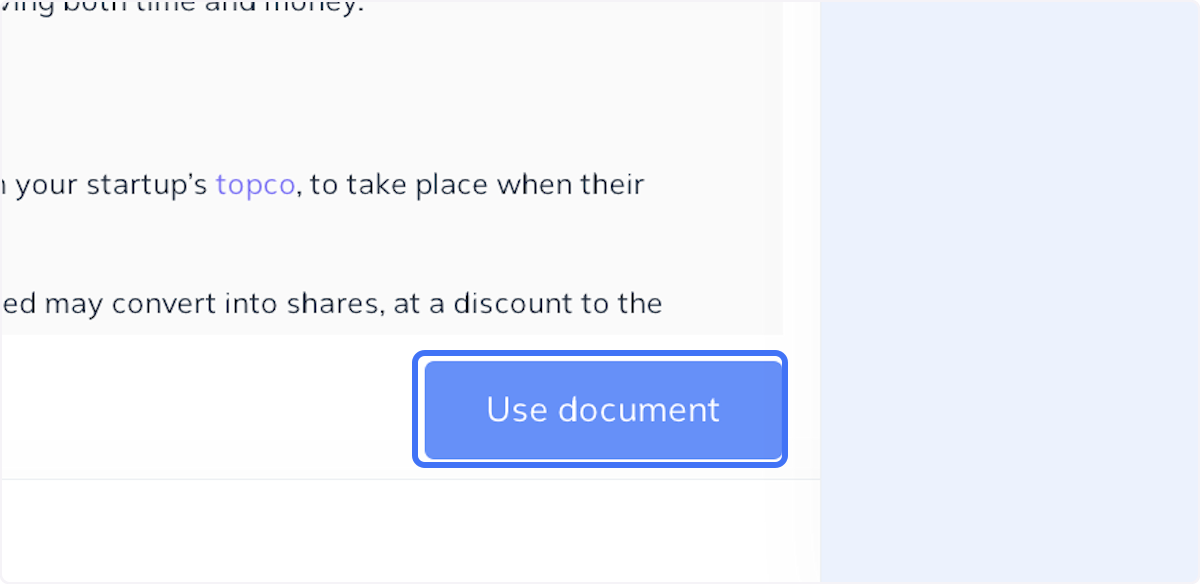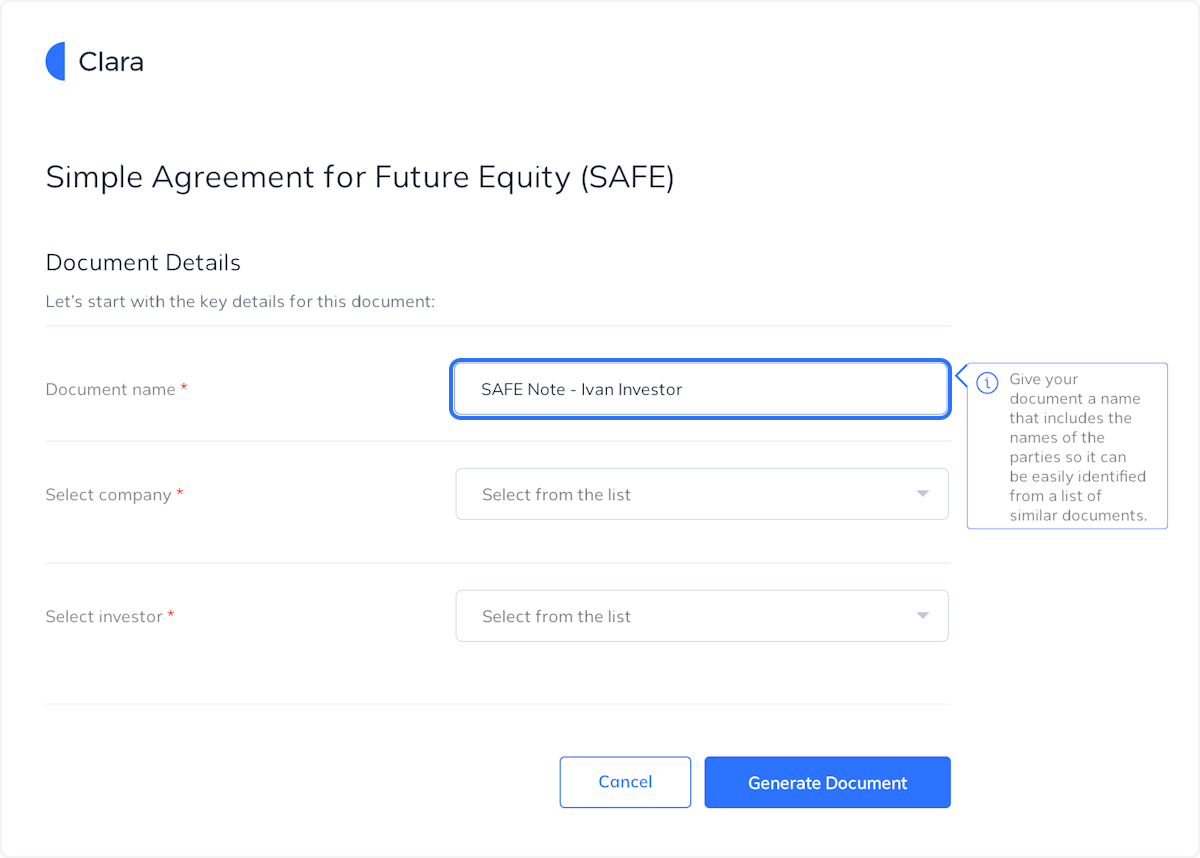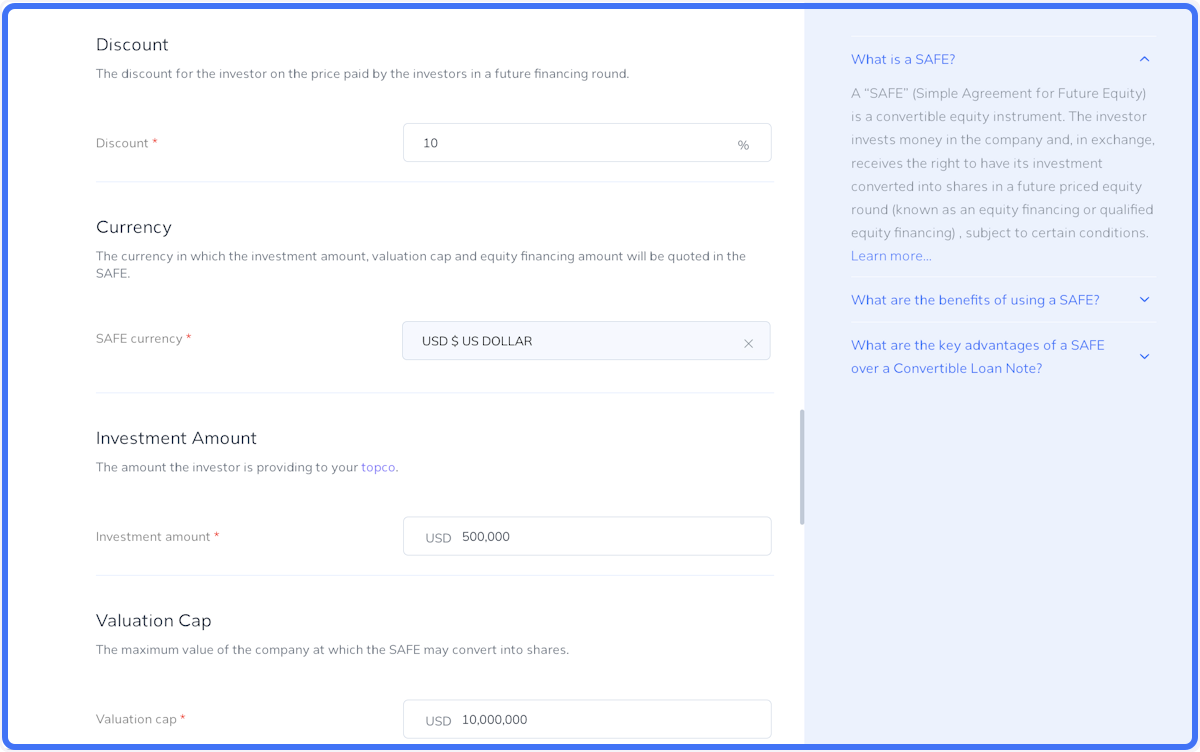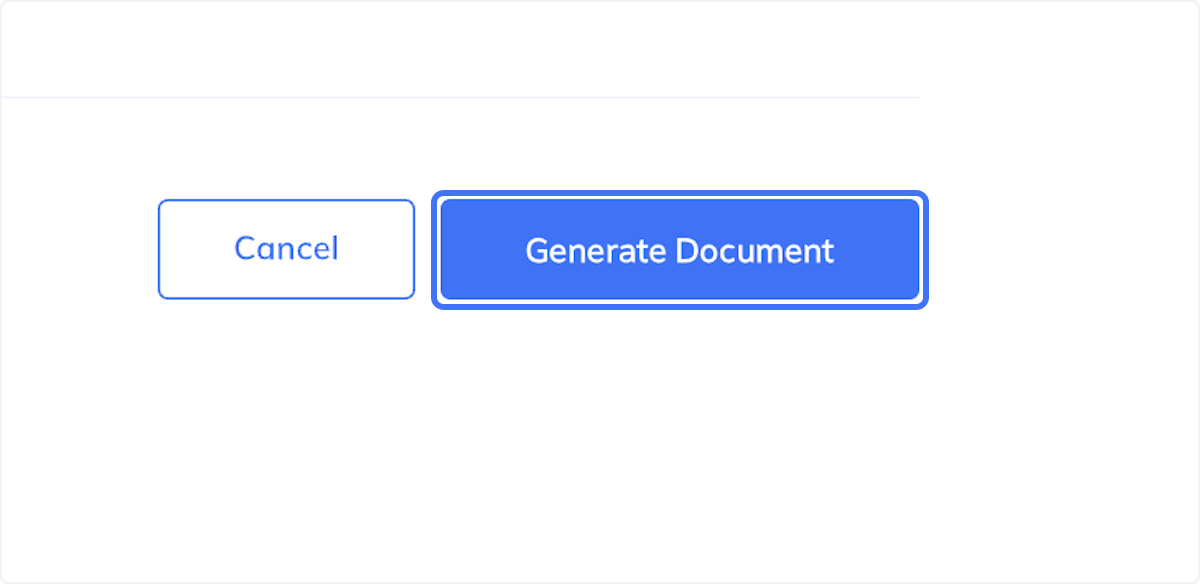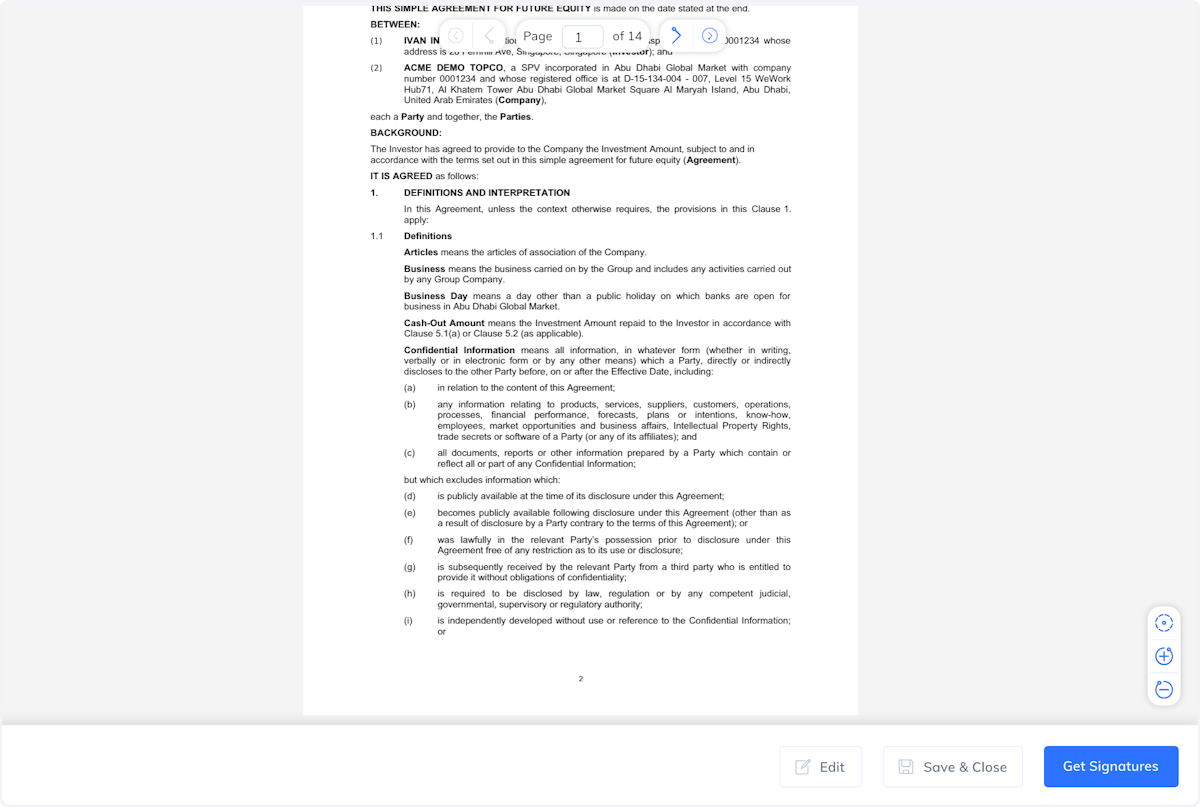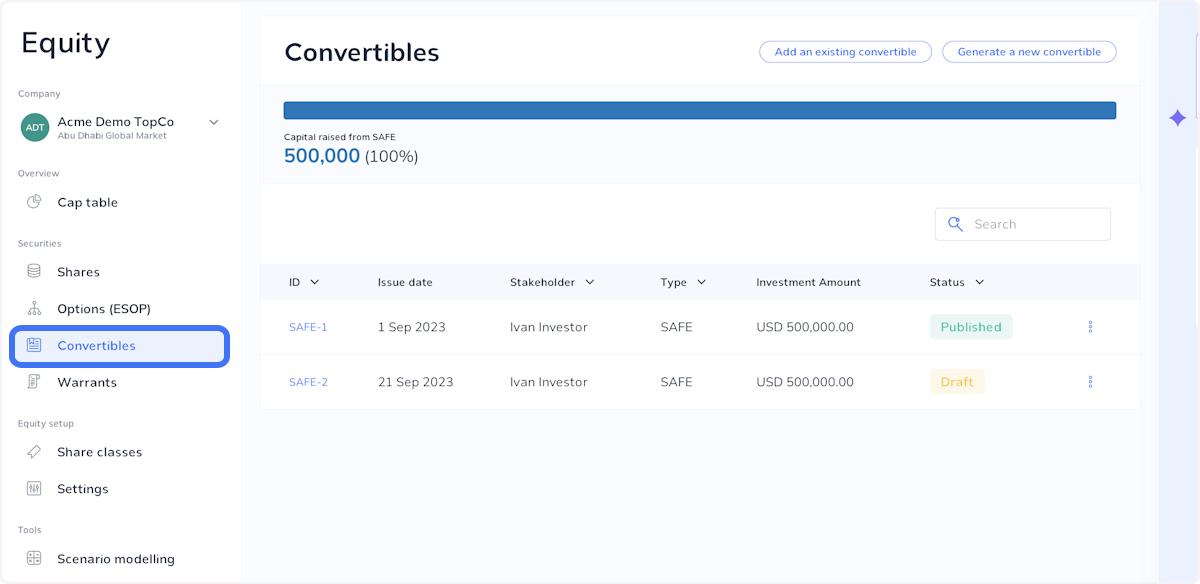This article explains how you can add a convertible to your cap table. You can manually add convertible positions that you have already signed. You can also use Clara to create a new convertible and send it to your investors for signing. A convertible created on Clara is automatically captured in the cap table.
1. Click on Equity
2. Click on Convertibles
3. Add an existing convertible or generate a new one
If you have already signed a convertible note (e.g. a SAFE note), you can add information about this note to your cap table via the 'add existing convertible' button.
If you would like to create a new SAFE or convertible note, click on 'generate new convertible
Add an existing convertible
Add an existing convertible
Provide information about the convertible, upload supporting documentation and click Save.
Note: If the investor is does not appear in the drop down menu, you will need to add them as a new stakeholder.
5. Review convertible
The convertible will be added as a draft. Please review and ensure that the information provided is accurate.
6. Publish convertible
Next, please publish the convertible
7. The convertible has now been added to your cap table
Generate a new convertible
Generate a new convertible
If you want to create and sign a new convertible, use this button. This will take you to our template library where you can choose what type of convertible note you want to use.
9. Generate a new convertible
10. Choose type of convertible note
You can choose between a SAFE note and a Convertible Loan Note
11. Click on Use document
12. Provide document details
Provide details about the company receiving investment and the investor.
13. Provide details about the SAFE
Input information about the convertible investment. This information should be pre-agreed with the investor
14. Click on Generate Document
15. Your SAFE note is ready to send to investors
You can click get signatures to send it to your investors via DocuSign. You can also click save & close and find a copy in your data room. If you want to amend any information provided, click edit.
16. View your new convertible via the Equity tab
The convertible will remain in Draft until it has been signed by your investors. Once your investors have signed, it will automatically publish.
Next you may want to add warrants, or set up an employee option pool.