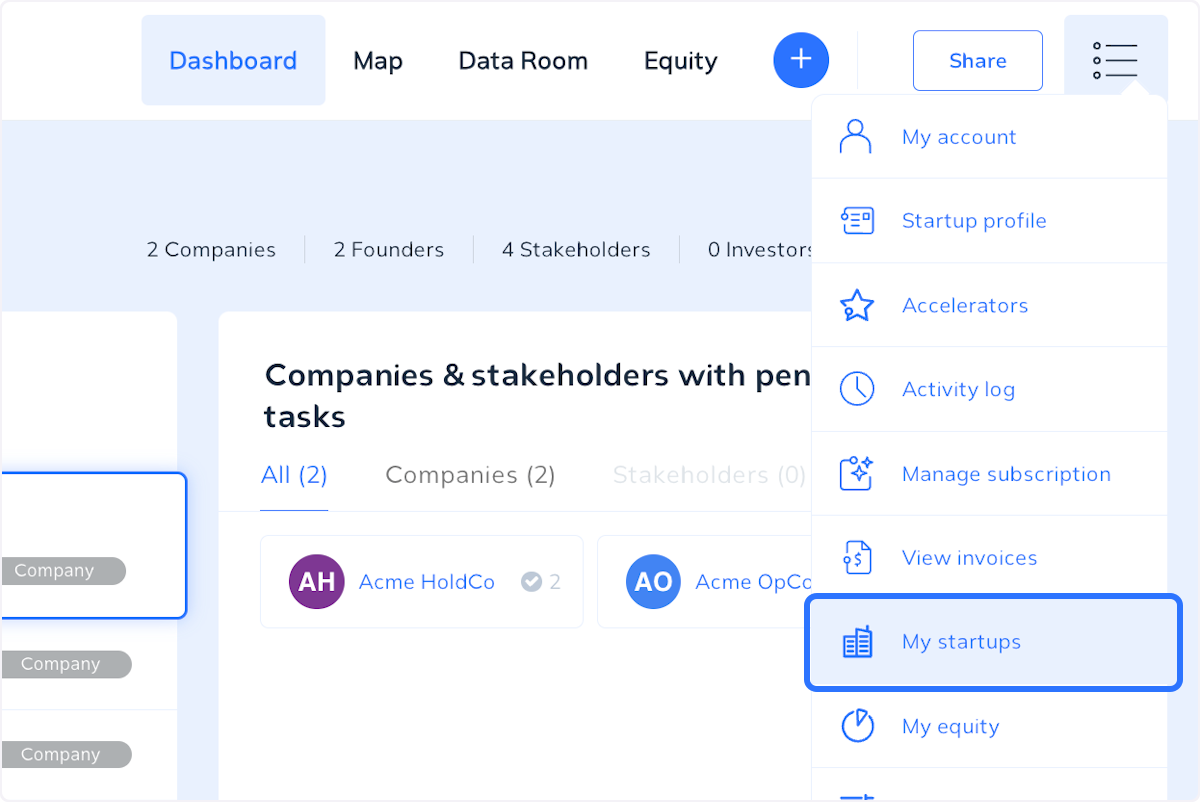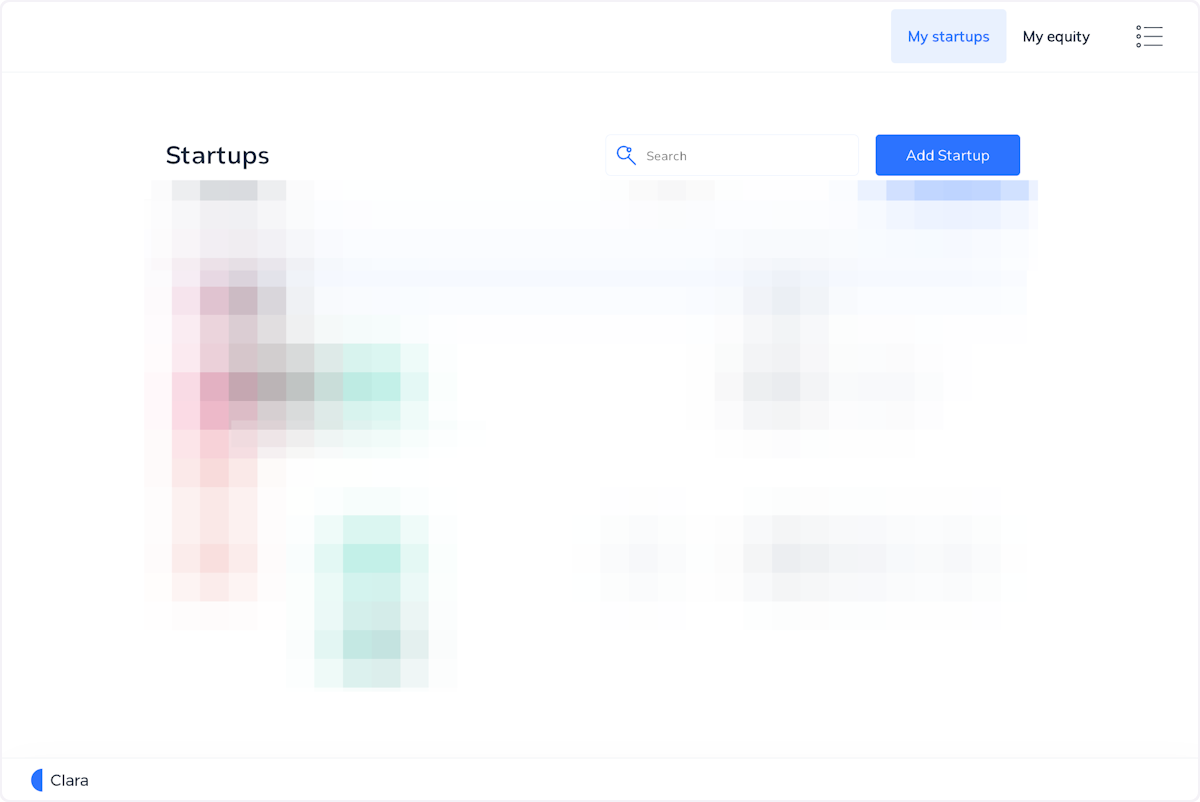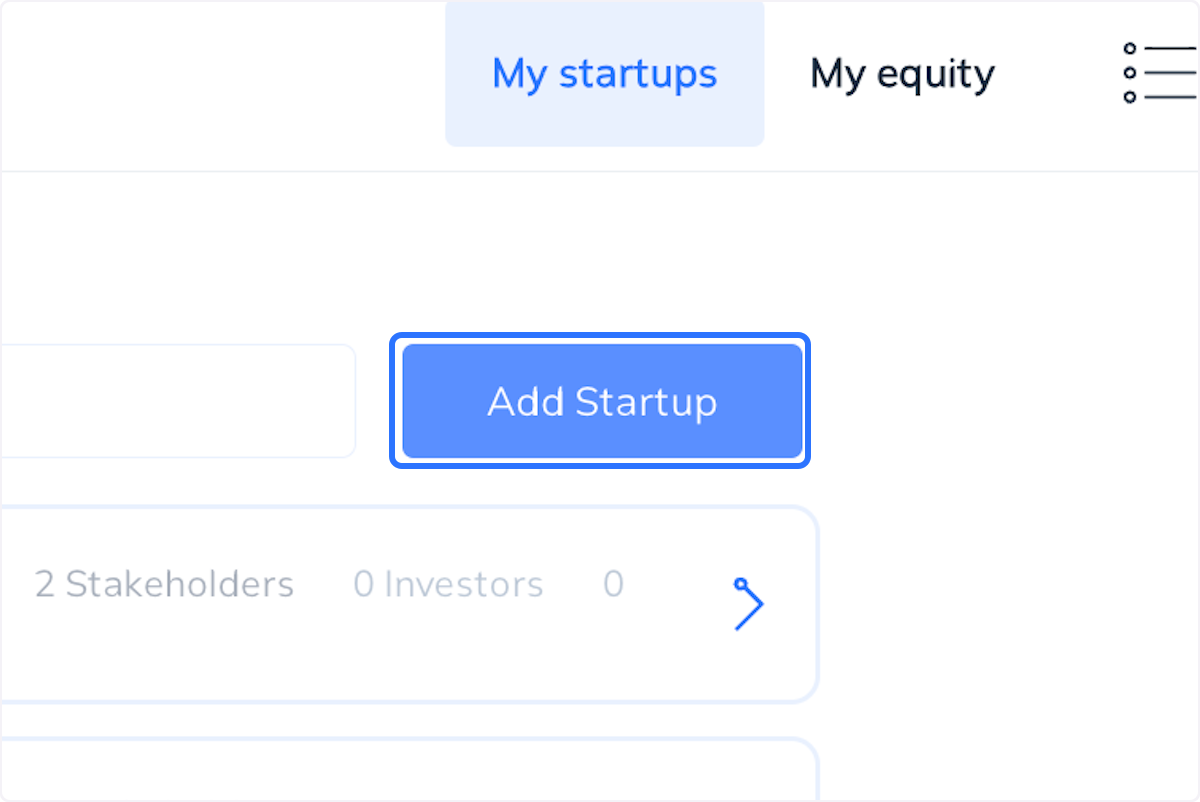If you have already created a startup profile and would like to create a new one, or you would like to access a startup profile you have been invited into, you can follow the steps below.
View all your Startup Profiles
View all your Startup Profiles
1. Select My startups
This can be found under the menu on the right side of the screen.
2. View My startups
This page lists all the startup profiles you have access to. You may be created the profiles, or been invited into the profile by another user. You can use the search bar to search the names of the startup profiles.
Add a New Profile
Add a New Profile
3. Click on Add Startup
4. Type your Startup's name
This is what you commonly refer to your startup as. For example, 'Clara' or 'Google' or 'Uber'.
5. Click on Next
6. Choose how to start building your profile
Choose one of the options to start building your profile. You will always be able to do all of these actions, selecting this will simply generate some targeted tasks to get you started.
Here are some helpful articles:
7. Click on Next
8. Provide your primary location
You can choose to provide a website also.
9. Click on Next
10. Add the names of your start up founders
11. Click on Next
12. Click on Get started
13. View and complete tasks
A series of tasks will auto-generate on your dashboard, work through each task to build your profile and add in as much detail as possible.